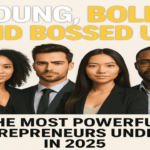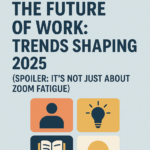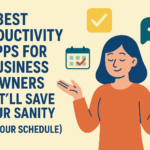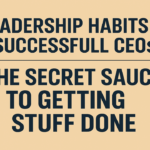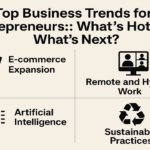Ready to level up your Mac experience? Dive into our in-depth guide on how to run Android apps to Mac and open up a world of enhanced productivity and entertainment you won’t want to miss.
Today, your computers and phones work together more than ever. We want everything to be easy to use and work well together. You know those apps you have on your Android? Well, they can also come to your Mac.
Imagine if you could use your favorite phone apps on your Mac computer. That would be pretty cool, right?
If you have a Mac and you’ve been thinking about how torun Android app to Mac, you’re in for a treat! In this guide, we’re going to show you exactly how to do that. You’ll be able to play games, use helpful apps, and even check your social media, all on your Mac. Let’s get started and learn how!
Methods for running Android apps on Mac
Here are the various methods, including emulation, virtualization, and third-party software, to bring your favorite Android apps to your Mac while maintaining optimal performance and security.
Emulation
If you are wondering, does Mac support Android Emulator, then there is good news for you. Emulation is one of the most popular and user-friendly methods to run Android apps on your Mac. It involves creating a virtual environment replicating an Android device, enabling you to install and use Android apps just as you would on an actual device. Here’s how to get started:
1- Android Studio Emulator:
Android Studio, a powerful tool for app development, comes equipped with an emulator that’s ideal for running Android apps on Mac.
How to run an Android app in Android Studio from Mac?
- Download and install Android Studio from the official website.
- Launch Android Studio and navigate to the AVD Manager (Android Virtual Device Manager).
- Create a new virtual device, specifying device specifications such as screen size and Android version.
- Select a system image based on the Android version you wish to emulate.
- Customize additional settings such as RAM allocation and hardware acceleration.
- Start the virtual device and install your desired Android apps via the Google Play Store or APK files.
2- Third-Party Emulators:
Are you finding an answer to how to run Android Emulator without Android Studio in Mac? No worries. Other than Android Studio, you can also explore third-party emulators like BlueStacks and Genymotion.
BlueStacks offers a user-friendly interface and seamless integration with the Google Play Store and APK files. In contrast, Genymotion provides a more advanced emulation experience, ideal for developers and enthusiasts looking for a highly customizable environment.
Virtualization
Virtualization takes a slightly different approach by creating an entire virtual machine (VM) on your Mac. This method offers enhanced control and performance for running Android apps. Here’s how:
1- Oracle VirtualBox
- Download and install Oracle VirtualBox, a widely used virtualization software.
- Create a new virtual machine, selecting “Linux” as the operating system type and version.
- Allocate sufficient RAM and storage space for the virtual machine.
- Download an Android x86 ISO image, which is a version of Android optimized for running on x86 architecture.
- Install Android within the virtual machine using the ISO image.
- Customize settings, including screen resolution and input methods, to optimize the Android experience.
Third-party software
Aside from emulators and virtualization, several third-party software solutions provide alternative avenues for running Android apps on your Mac. These options offer convenience and flexibility:
1- Anbox:
Anbox is a unique solution that creates a containerized environment for running Android apps directly on your Mac’s Linux kernel. This lightweight approach ensures better performance and integration compared to traditional emulators. You can set up Anbox by installing the required packages and configuring the software.
2- CrossOver by CodeWeavers:
CrossOver allows you to install and run Windows applications on your Mac, including Android emulators such as LDPlayer. By leveraging Windows emulation, you can indirectly run Android apps on your Mac satisfactorily.
As you explore these methods, consider your preferences and goals. Emulation is excellent for a user-friendly experience and general app usage. Virtualization offers more control and performance optimization, while third-party software introduces additional flexibility.
Experiment with these methods to find the one that aligns with your needs and provides the best Android app experience on your Mac.
Optimizing performance: tips and tricks
So, you’ve managed to start using Android apps on your Mac – that’s pretty cool! But what if there’s a way to make the whole experience even better? Think about having your favorite apps work really well, just like they do on an actual Android device.
In this part, we’re going to talk about making things work even smoother. We’ll share some really useful tips and tricks to make your Android apps work even better on your Mac. Let’s get into it!
Adjusting emulator settings for peak performance
The emulator is your gateway to the Android world on your Mac, and tweaking its settings can significantly enhance performance. Here’s how you can fine-tune your emulator for optimal results:
1- RAM allocation:
Your emulator’s performance heavily relies on RAM allocation. Consider increasing the RAM dedicated to the emulator for smoother multitasking and app performance.
- Open Android Studio and navigate to the AVD Manager.
- Edit the virtual device’s settings and allocate additional RAM.
Remember, striking the right balance is essential; allocating too much RAM might affect your Mac’s overall performance.
2- CPU cores:
- Adjust the number of CPU cores allocated to the emulator to improve responsiveness and app execution speed.
- More CPU cores can help in handling multiple tasks simultaneously.
- Experiment with different core configurations to find the optimal balance between performance and resource usage.
Resource allocation: giving your emulator the power it needs
Besides adjusting emulator settings, allocating sufficient resources from your Mac can optimize performance. Here’s how you can ensure your emulator has the resources it needs to shine:
1- Close resource-intensive applications:
Emulators demand a fair share of system resources. Closing other resource-intensive applications on your Mac can free up RAM and CPU, allowing your emulator to run more efficiently.
2- Monitor resource usage:
- Keep an eye on your Mac’s resource usage while the emulator is running.
- Use the Activity Monitor (found in Applications > Utilities) to identify any processes consuming excessive resources and consider terminating them.
Stay updated: Keeping emulator and software in check
Staying up-to-date is crucial not only for security but also for optimized performance. Regularly updating your emulator and software can lead to a smoother experience:
1- Emulator Updates
- Keep an eye out for updates to the emulator software itself. Developers often release updates to enhance performance, fix bugs, and introduce new features.
- Launch Android Studio and check for updates through the built-in update mechanism.
2- App Updates
Update your Android apps within the emulator regularly. Updated apps often come with performance improvements and bug fixes that can positively impact your experience.
By following these optimization tips, you’re well on creating a seamless and robust Android app experience on your Mac. The performance enhancements resulting from these adjustments will allow you to make the most out of your favorite apps, whether you’re working, gaming, or socializing.
Remember, optimization is an ongoing process, and fine-tuning your settings based on your usage patterns will ensure a consistently enjoyable experience.
How to personalize Android apps on Mac
You’ve already learned about methods, security measures, and optimizing performance to make the most of this exciting integration. But did you know that you can take your experience a step further by customizing your Android app setup on your Mac?
Yes, that’s right – just as you personalize your physical workspace, you can tailor your virtual Android environment to suit your preferences and needs.
Crafting your ideal environment
Emulators such as Android Studio, BlueStacks, and Genymotion offer a range of customization options that let you create a setup that feels just right for you. Here’s how you can craft your ideal Android app experience on your Mac:
1- Visual tweaks
Adjust screen resolution: Fine-tune the screen resolution within your emulator to match your Mac’s display or your visual comfort. This ensures a visually pleasing and well-proportioned display of Android apps.
Customize themes: Some emulators allow you to switch between light and dark themes, allowing you to align your Android experience with your Mac’s interface.
2- Input optimization:
Keyboard mapping: Configure keyboard shortcuts and mappings to mimic touchscreen gestures or optimize controls for games and apps.
Mouse precision: Adjust mouse sensitivity settings to ensure smooth and accurate interactions with Android apps.
3- App layout and arrangement:
Resize windows: Resize and arrange emulator windows to multitask efficiently and open multiple Android apps simultaneously.
Organize app icons: Customize the arrangement of app icons on the virtual Android home screen for easy access.
4- Gestures and Movements:
Some emulators allow you to define custom gestures, like swiping or pinching, to navigate Android apps seamlessly.
Customization isn’t just about aesthetics; it’s about creating an environment that aligns with your workflow and preferences.
Syncing data between Android apps and Mac
Learn how to easily share information between your Android apps and your Mac. This connection between two different systems lets you keep doing your tasks without any trouble. It means that the things you’ve done, what you like, and your information can all move between your devices without any problem.
1- Cloud services integration
Many Android apps offer cloud synchronization, allowing you to store data and preferences on cloud services like Google Drive or Dropbox. Access the same files, documents, and settings across your Android app and Mac, ensuring you’re always up to date.
2- Account integration
For apps requiring user accounts, logging in with the same account on Android and Mac ensures your data syncs effortlessly. Messages, notes, and other app-specific information can be accessed seamlessly from either device.
3- File transfer
Use file transfer methods such as AirDrop, USB connections, or shared folders to move files between Android apps and your Mac. This is particularly handy for documents, images, and media files.
5- Cross-platform apps
Explore apps available on both Android and Mac platforms that inherently support data synchronization. Task management, note-taking, and collaboration apps often offer robust cross-platform functionality.
Potential compatibility issues
Even though using Android apps on your Mac is cool, not all apps will work perfectly when they move from Android to Mac. Here are some problems you might face:
Touchscreen-centric apps:
Some Android apps are made mainly to be used by touching the screen. When you use them on a Mac with an emulator, they might not work as well with a mouse and keyboard.
You could try looking for other apps that do similar things and work better on a computer.
Hardware dependencies:
Some Android apps rely on specific hardware components that might not be available on your Mac. For example, apps designed for devices with built-in sensors or unique hardware features might not function as intended.
App-Specific compatibility:
Individual Android apps may have compatibility issues due to their coding or design.
If an app behaves unexpectedly or displays errors, it might be due to its code rather than the emulator itself.
Limitations and functionality challenges while running Android apps on Mac
Emulators provide a remarkable opportunity to run Android apps on your Mac, but there are inherent limitations and functionality challenges to consider:
Performance variation:
- While many Android apps will run smoothly on emulators, some might experience performance variations compared to native Android devices.
- Graphics-intensive games or apps might not achieve the same level of performance due to the Mac’s hardware limitations.
Multitasking and notifications:
- Multitasking and notification handling might not be as seamless as on a native Android device.
- Some apps might not behave as expected when running in the background or managing notifications.
Google Play services dependency:
- Some Android apps heavily rely on Google Play Services for various functionalities, such as location tracking or push notifications.
- Emulators might not offer the same level of integration with Google Play Services, leading to reduced functionality in these apps.
Exploring Workarounds and Alternatives to running Android apps on Mac
To overcome compatibility issues and limitations, consider the following workarounds and alternatives:
Alternative apps:
If a particular Android app doesn’t work optimally on your Mac emulator, explore alternative apps offering similar features while better suited for desktop use.
Web-based alternatives:
Some services offered through Android apps might have web-based counterparts that work seamlessly on your Mac’s browser. For example, explore its web version if a communication app doesn’t work as expected.
Unlocking Android App Potential on Mac:
Discover the world of Android apps on your Mac with dedicated software tailored to offer functionalities akin to their smartphone counterparts. Products like the Microsoft Office suite have bespoke Mac versions, delivering seamless productivity experiences.
Despite potential compatibility hurdles, the allure of accessing Android apps on your Mac remains undiminished. Navigate through potential challenges with ease by staying vigilant and exploring alternative solutions to optimize your Android app encounter on Mac.
Remember, the landscape is ever-evolving as developers tirelessly refine compatibility. Regular updates to your emulator and apps promise enhanced performance and fewer disruptions, ensuring a smoother integration of Android functionalities into your Mac ecosystem.
How to secure your Android app experience on Mac
While the benefits of running Android apps are substantial, maintaining a secure environment ensures that your personal information remains protected. Striking the right balance between app enjoyment and security measures allows you to embrace a worry-free experience where you can fully enjoy the convenience of running Android apps on your Mac.
Understanding potential risks
Running Android apps on your Mac involves creating a bridge between two distinct ecosystems, potentially exposing you to certain risks.
Malicious apps
Like Android devices, you can encounter malicious apps that compromise your Mac’s security.
Therefore, to minimize this risk, you should stick to reputable app sources, such as the Google Play Store or official app websites.
Data breaches and privacy concerns:
Android apps often request access to sensitive data. So, when you grand these permissions without caution, you might expose your personal information.
Moreover, Emulators may have access to your Mac’s files and data, so ensure you’re comfortable with the level of access granted.
Best practices for privacy protection
To safeguard your security and privacy while running Android apps on your Mac, consider implementing these best practices:
App permissions review:
Before installing an Android app, review the permissions it requests. Ensure they align with the app’s functionality and your comfort level.
Also, avoid granting unnecessary permissions that could compromise your privacy.
Install security software:
Consider installing reputable antivirus and anti-malware software on your Mac to provide an additional layer of protection against potential threats.
Regular emulator and app updates:
Keep your emulator and Android apps up to date with the latest security patches and bug fixes.
Developers often release updates to address vulnerabilities, so staying current is crucial.
Emulator-specific security measures
When it comes to your emulator, there are specific steps you can take to enhance security:
Limited Emulator Access:
Configure emulator settings to limit its access to your Mac’s files and data.
Moreover, utilize the emulator’s settings to manage permissions and restrict access to sensitive information.
Separate Google Account:
Consider creating a separate Google account specifically for use within the emulator.
This prevents potential exposure of your primary Google account’s data.
Protecting personal data
To ensure the security of your personal data, follow these guidelines:
Secure your Mac:
Implement strong password protection for your Mac, and consider enabling biometric authentication methods if available.
Data backup:
Regularly back up your Mac’s data to an external drive or cloud storage. So that, in case of any unfortunate event, you’ll have a copy of your important files.
By taking these security and privacy considerations, you can securely explore Android apps on your Mac.
Conclusion
Experience the seamless integration of Android apps on your Mac, enhancing functionality and convenience. By utilizing Android emulators, you can effortlessly bring your favorite mobile applications to your Mac device. Whether you’re a student, a professional, or simply an app enthusiast, this comprehensive guide equips you with the necessary knowledge and tools to maximize the potential of both Android and Mac platforms.
Forget the complexities – running Android apps on your Mac is easier than ever. By adhering to the outlined steps and staying informed about the latest advancements, you’ll effortlessly bridge the gap between two worlds, unlocking a world of possibilities.
Ensure Success: Follow These Simple Steps
- Embrace the Fusion: Integrate Android Apps into Your Mac Delve into the world of Android emulators to seamlessly merge your favorite mobile applications with your Mac environment. Say goodbye to limitations and embrace a new realm of possibilities.
- Empower Yourself: Gain Knowledge and Master Tools Whether you’re a seasoned professional or a curious enthusiast, equip yourself with the necessary knowledge and tools to make the most of your Android and Mac devices. Stay ahead of the curve and unleash your potential.
- Elevate Your Experience: Stay Updated and Informed Keep abreast of the latest developments and advancements in the world of Android emulation. By staying informed, you’ll ensure that you’re always equipped with the most efficient and effective tools for running Android apps on your Mac.
Embrace the Future: Seamlessly Integrate Android Apps into Your Mac
Running Android apps on your Mac is not just a possibility – it’s a seamless reality waiting to be explored. By following these simple steps and staying informed, you’ll unlock a world of endless possibilities, seamlessly integrating the best of both Android and Mac platforms.