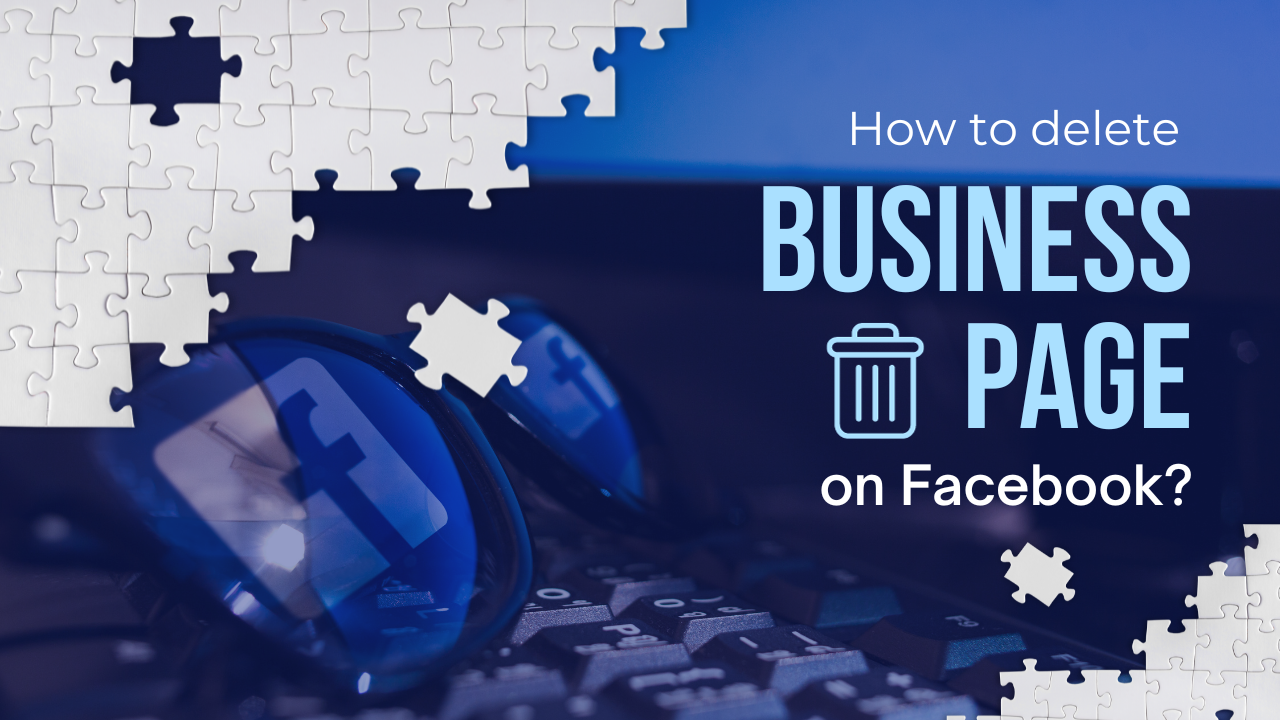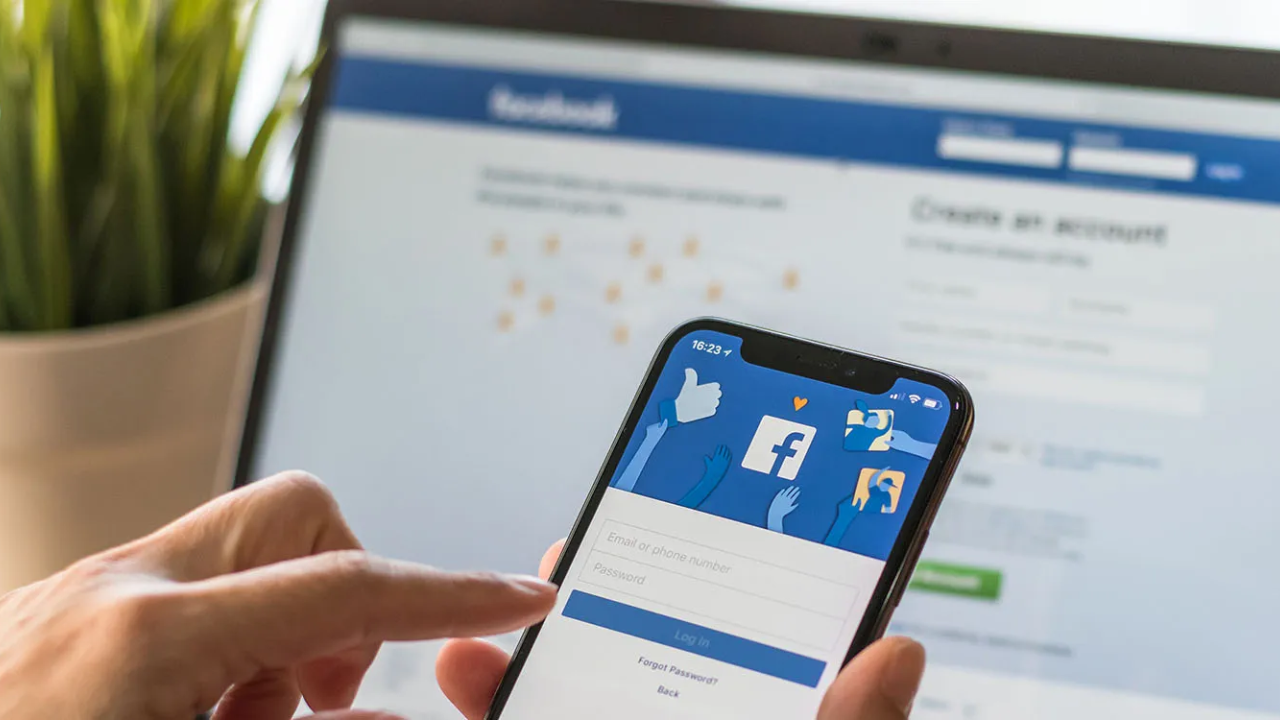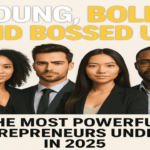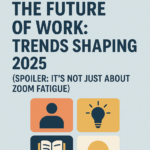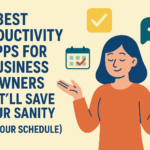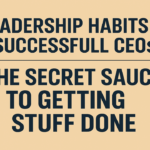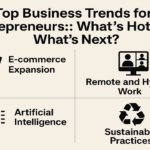Businesses must adapt and refine their online presence in the dynamic social media landscape. Deleting a business page on Facebook is a straightforward process; follow careful considerations.
In this article, we will go through the step-by-step process of deleting a business page from Facebook. We will also highlight the importance of thorough planning before taking this significant digital step.
Whether you’re rebranding, closing down a business, or simply shifting focus, understanding how to delete a business page on Facebook ensures a seamless transition while maintaining a positive online reputation.
From accessing page settings to informing your audience, let’s explore the essential aspects of this digital process, empowering you to make informed decisions.
Maintaining a Facebook business page is crucial in the dynamic landscape of online business. However, situations may arise when you must part ways with your carrier. Whether it’s a strategic decision, a tilt in focus, or a need for a fresh start, knowing how to delete a business page on Facebook is essential.
How do I delete my business page on Facebook?
Navigating the intricacies of Facebook’s interaction can be challenging, especially when altering or deleting a business page. Here, we will clarify the whole process, breaking it down into simple, actionable steps.
While learning how to delete a business page on Facebook, we will cover critical considerations. Such as notifying followers, backing up essential content, and evaluating the long-term impact on your business.
Preliminary steps
Log in to your Facebook account
Start by logging into your Facebook account. It will ensure you have the essential permission to manage and delete the business page.
Navigate to the business page
Locate and navigate to that particular business page you want to delete. Confirm that you are on the correct page before proceeding with the process.
Verify permissions
Ensure that you get the required administrative permissions to delete the page. Only administrators of the page can initiate the deletion process.
Save important data
Back up relevant content
Before deleting the business page, ensure the safety of your valuable data. Back up posts, messages, and other relevant information. It will ensure you have a copy for future reference.
Download media files
Download any images, videos, or other media files relevant to the business page. This step will prevent the loss of media that may not be reversible after the page’s deletion.
List page administrators
Create a list of page administrators and their contact information. This list could be valuable in future collaboration or if you need to restore the page.
Access page settings
Go to settings
Navigate to the Settings tab, which will appear on your business page. Under the Settings tab, you will find multiple options related to page management.
Explore setting menu
Take some time to explore the Settings menu. Hang on with the options available, as this information will help you navigate the deletion process.
Initiate the deletion process
Locate the “Remove Page” option
As you open the Settings menu, find the “General” tab. Here, you’ll find the “Remove Page” option. Click on it to proceed to delete your business page.
Click “Delete (your page name)”
A confirmation chat will appear. Click “Delete (Your business page name)” to confirm whether to delete the business page.
Confirm deletion
For security purposes, a prompt will appear to re-enter your password. Enter your password and confirm the deletion.
Review deletion consequences
Understand implications
Take some time to understand the significance of deleting a business page. Consider all the aspects, including the loss of content, followers, and other associated data.
Acknowledge waiting period
Facebook has a 14-day waiting period during which one may restore the page. Use this particular time wisely to inform stakeholders and embrace the changes.
Consider alternatives
Evaluate other alternatives instead of deletion, such as unpublishing the page or merging it with another page. Choose the correct option that aligns with your strategic goals.
Confirmation and waiting period
Confirm deletion
While learning how to delete the business page on Facebook, confirm the deletion one final and last time. This final step ensures that the decision is intentional and irretrievable.
14-day waiting period
Understand the importance and acknowledgment of the 14-day waiting period. Meanwhile, the page remains inactive, but one may restore it if needed.
Inform stakeholders
Use the waiting period to inform stakeholders, customers, and collaborators, briefing them about page deletion. Transparency is vital during this phase.
Post-deletion cleanup
Monitor page
During the waiting period, monitor the page if any unexpected issues arise. Address and resolve any persistent concerns or accessible content.
Remove remaining content
Remove any remaining page content that may still be available. This step ensures a clean break and minimizes the page’s online impression.
Unlink from other accounts
If your business page is linked to other social media accounts, consider unlinking them. It will prevent any unwanted connections or broadcasts.
Rebuilding or alternatives
Access the need
After deleting the page, assess if there is any need for a new business page on Facebook. Consider your online presence thoroughly, along with business goals.
Explore other platforms
Explore alternative social media platforms or other marketing strategies aligning your objectives. Modify your online presence for a well-shaped approach.
Plan for rebuilding
If a new page is part of your strategy, plan to rebuild it. Learn from past experiences and use the option to create a more effective and engaging business page.
How do you delete a Facebook business page on mobile?
Whether you own a small local business or a global enterprise, understanding how to delete a Facebook business page is crucial for maintaining an integrated online strategy.
By learning all the processes, you will get the knowledge and confidence to manage your digital presence on Facebook efficiently. It will also ensure that your business evolves with your strategic goals.
- Accessing your Facebook business page
- Accepting page settings
- Initiating the deleting process
- Confirmation deletion
- Notify followers
- Final confirmation
Accessing your Facebook business page
To start deleting your Facebook business page from your mobile device, open the Facebook app and log in to the account linked to the page.
Once logged in, navigate directly to the page you wish to remove. You’ll locate your business page by tapping the three horizontal lines positioned in the bottom-right corner of your screen. This action will reveal a menu. From there, scroll down and select “Pages.” You’ll be presented with a list of pages you manage. Find your business page within this list and tap on it to access its settings.
By following these steps, you’re on your way to efficiently managing your Facebook presence and ensuring your online strategy aligns seamlessly with your business goals.
Accessing page settings
Look for the gear icon on the business page in the top-right corner of the screen to represent settings for your Facebook business page. Tap on the gear icon to access the page settings menu.
Within the settings, scroll down until you find the “General” section. This is where you’ll find options for your business page’s overall management and visibility.
Initiating the deleting process
The “General” section would have multiple options related to your business page. Look for the option labeled “Remove Page” or “Delete Page” — the exact wording might vary slightly based on updates to the Facebook link. Tap on that particular option to initiate the page deletion process.
Confirmation deletion
After selecting the “Remove Page” or “Delete Page” option, Facebook will seek your permission to confirm your decision. It’s essential to know that this step is irreversible, so be sure you want to delete the page permanently.
Confirm your choice about deleting your Facebook business page on mobile. Facebook may also ask for additional authentication, such as entering your account password.
Notify followers
Although it is an optional step, consider informing your followers about the imminent deletion of the business page.
One may inform them by posting on the page to notify your audience about changes. In addition, provide alternative ways to stay connected, including other social media platforms or websites.
Final confirmation
After completing the confirmation steps, Facebook will finalize the deletion process, and your business page will be permanently removed. Being patient during the process is essential, as it may take some time. Remember that some content may still appear on search engines after deletion.
How do you delete a post on a Facebook business page?
Deleting a post on Facebook is crucial for maintaining a relevant and integrated online presence. It will allow you to create content aligning with your business goals and resonate well with your audience.
- Locating the post
- Accessing post options
- Selecting delete
- Confirming deletion
- Notification to followers
- Verifying Deletion
Locating the post
If you want to delete a post on your Facebook business page, navigate to the post you wish to remove. Open the Facebook app on your mobile device or log in to Facebook on a computer or laptop.
Once logged in, get on to your business page and scroll through your feed to find the post you want to delete.
Accessing post options
Once you’ve located the post, access the post options. You can typically find these options on mobile devices by tapping the three dots in the post’s top-right corner.
Keep your mouse over the post on a computer and see a similar three-dot icon. Click this icon to reveal a dropdown menu with various post-related options.
Selecting delete
In the dropdown menu, look for “Delete” or “Remove.” Click on the option to proceed with deleting the post. Facebook may ask you to confirm your decision to ensure your intention to remove the post permanently.
Confirming deletion
After selecting “Delete” or “Remove,” Facebook may confirm it from you with a confirmation message. Confirm that you want to delete the post. Remember, as you delete the post, you can not reverse it, so make sure you genuinely want to remove the content.
Notification to followers
Consider notifying your followers about the post deletion, mainly if the post contains relevant information or updates. You can create a new post explaining the removal of the old post, or you may address concerns arising from the deletion.
Verifying deletion
To confirm that the post has been successfully deleted, return to your business page’s feed and check whether the post is visible or not. Moreover, you can view your page as a visitor to ensure the deleted post is no longer visible to the public.
Why do we need to learn how to delete our business page on Facebook?
How to delete a business page on Facebook can be a strategic decision driven by various factors. It may include branding preferences, changes in focus, negative online presence, mergers, inactivity, privacy concerns, regulatory observance, cost-cutting measures, and the chase of a fresh start.
Each business’s decision to delete a page on Facebook reflects its commitment to maintaining a relevant, positive, and secure online presence.
- Strategic shift and rebranding
- Change in business focus
- Negative online presence
- Mergers and acquisition
- Inactivity and irrelevance
- Consolidation of online presence
- Privacy and security concerns
- Compliance with regulations
- Cost-cutting measures
- Fresh start and reevaluation
Strategic shift and rebranding
Companies may undergo strategic shifts or rebranding exercises in this diverse business landscape. When a business evolves, its online presence should follow these changes.
Deleting an old Facebook business page becomes crucial to aligning the innovative digital identity. It will also have an updated brand image, ensuring consistency across all platforms.
Change in business focus
Businesses may need to enhance focus, such as expanding products or services. In some instances, maintaining a Facebook page that no longer portrays the core offerings may mislead the audience.
Deleting the outdated page allows you to create a new, updated one that follows the current business focus.
Negative online presence
Businesses sometimes face challenges that may lead to negative publicity or online reputation issues. If your Facebook business page becomes a source of negativity or is keeping up with past controversies, delete the page.
Deleting the business page might be a strategic move as it allows the business to start afresh and present a more positive image.
Mergers and acquisition
Businesses might decide to delete one of the existing Facebook pages to streamline their online presence with the assistance of mergers or acquisitions.
This act ensures an integrated brand representation and allows clarity among followers who engage with the page on the latest updates.
Inactivity and irrelevance
An active or relevant Facebook business page can maintain a company’s online reputation. Users can doubt the credibility of a business that fails to maintain an up-to-date and engaging presence.
How to delete a business page on Facebook? Deleting such business pages helps companies to keep an alluring and professional image online.
Consolidation of online presence
Companies often find it beneficial to strengthen their online presence by reducing duplicate pages. Deleting unwanted and scattered pages, especially those created during earlier phases of the business, helps update the online identity and improves visibility.
Privacy and security concerns
Privacy and security concerns make businesses delete a Facebook page. Suppose you feel any security issue on the page, mainly if it contains sensitive information or poses a risk to the company’s data security. We suggest you take it down, as it would be a proactive measure to safeguard the business and its audience.
Compliance with regulations
Regulations or industry standards may need alterations to a business’s online presence. The process includes deleting outdated pages that may no longer comply with the latest privacy, data protection, or industry-specific regulations.
Cost-cutting measures
Businesses seeking to optimize their budget may delete a Facebook business page to reduce associated costs. Removing unnecessary pages aligns with a cost-cutting strategy as it may reduce advertising expenses.
Fresh start and reevaluation
Some businesses delete a Facebook page as part of a broader strategy for a fresh start. Such updating allows for the reevaluation of online marketing efforts, the development of new content strategies, and the implementation of lessons learned from past experiences.
How do you delete a Facebook business page on an iPhone?
Here, we will guide you on how to delete your Facebook business page on an iPhone. Remember that the process may vary slightly based on updates to the Facebook app, but the general steps here will efficiently guide you through the deletion process.
- Open Facebook app
- Navigate to your business page
- Access page settings
- Find the “remove page” option
- Confirm deletion
- Notify followers
- Final confirmation
Open Facebook app
One may initiate the process by opening the Facebook app on your iPhone. Ensure you are logged in with the same account that manages the Facebook business page you want to delete.
Navigate to your business page
Once you get into the app, tap on the three horizontal lines, which will appear in the bottom-right corner of the screen. These lines will take you to the menu. Scroll down and select “Pages” to access a list of the pages you manage. Click on the business page you want to delete.
Access page settings
On your business page, locate and click on the gear icon on the top-right corner. It represents the settings for your Facebook business page.
Find the “remove page” option
Scroll down within the settings to reach the “General” section. Reach out to an option that says “Remove Page” or “Delete Page.” Click on this chosen option to initiate the page deletion process.
Confirm deletion
Facebook will now prompt you to confirm your decision to delete the page. Be aware that this step is irreversible. Confirm your choice; you may need to enter your account password for authentication.
Notify followers
While optional, informing your followers about the page’s deletion is a good practice. One may post on the business page to explain the reason behind the deletion and provide alternative ways to stay connected.
Final confirmation
After confirming the deletion, Facebook will finalize the process. It takes some time, so be patient. Remember that some content may still appear on search engines after deletion.
Frequently Asked Questions
Can I recover my business page after deleting it?
Facebook limits a 14-day waiting period; meanwhile, you may recover a deleted page. After a certain period, the deletion will be irretrievable. Ensure careful consideration before initiating the omission of a business page on Facebook.
How do I delete my business page on Facebook using a mobile device?
Deleting a business page on Facebook using a mobile device is similar to a desktop. Log in to your Facebook account, navigate to your business page, and access Settings to find the option to remove or delete the page.
Can I delete a post on my Facebook business page without deleting the entire page?
Yes, one can utilize the option of deleting individual posts without removing the entire page. Locate the post you want to delete, click the three dots, and choose the “Delete” option.
How to delete a business page on Facebook 2022?
Start by logging in to your Facebook account, go to your business page, access Settings, and find “Remove Page,” eventually confirm deletion.
Focus on the 14-day waiting period for potential recovery and inform stakeholders about the forthcoming page deletion.
Conclusion
Mastering the art of deleting a business page on Facebook requires thoughtful consideration. This comprehensive guide empowers you to navigate the process smoothly, minimizing the impact on your online footprint.
Keep stakeholders informed of changes and explore alternative strategies for sustained success. Deleting your Facebook business page signals not an end, but a fresh start in your digital journey.
Transparent communication is key. Inform stakeholders of changes, allowing for the exploration of alternative strategies. Embrace page deletion as an opportunity for renewal in your digital realm.
Deleting a Facebook business page on an iPhone proves a simple task. Access page settings, locate the “Remove Page” option, and confirm the irreversible decision.
Throughout the deletion process, ensure correct account login and notify followers of impending changes. Personalize the process if desired, adding a thoughtful touch.
By adhering to these steps, any business can adeptly manage its digital presence. This enables strategic adjustments aligned with business objectives while upholding a positive online image.