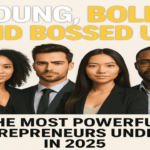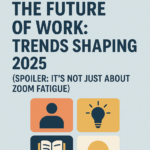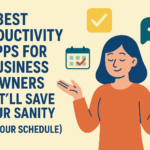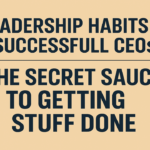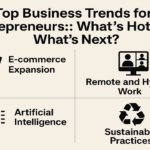Are you ready to add a little twist to your videos and take them to the next level? Then get ready to learn how to reverse video on iPhone along with other tips and tricks to ensure smooth editing and quality videos.
Reversing a video on your iPhone can be a creative and exciting way to add a unique twist to your videos, whether they are for your Instagram reels, TikTok, or general. Luckily the process is relatively easy and can be done with just a few taps on your iPhone. It can be beneficial in several ways, such as adding creativity to your videos, highlighting details, etc.
With these reverse features on your iPhone, you can turn your photos and videos into eye-catching and dynamic content that will surely amaze your friends and followers. Not only is reversing a great way to add creativity to your content, but it also has practical benefits. For example, reversing a video can help you catch details you missed in the original playback or create a new storyline.
With the ease of use and accessibility of reversing on an iPhone, it’s a great way to experiment with editing and push the boundaries of your creativity. So why settle for bland and uninspired content when you can take your editing skills to the next level with the exciting and innovative feature of reversing on your iPhone?
This article will detail how to reverse video on iPhone on different models, along with reverse video ideas and other details.
How to reverse video on iPhone?
To reverse a video on an iPhone is an easy process with just a few simple steps. There are different ways to do it using other apps, but the easiest way is to use the built-in IMovie app on your iPhone. Below are the steps to put a video in reverse on an iPhone.
- Open the iMovie app
- Tap the + button
- Select the video
- Tap the three dots and select create movie
- Tap the video click button, and then tap the “…” icon
- Select reverse and play
- Save video
Open the iMovie app
If you do not have this app, you can easily download it for free from the App Store.
Tap the “+” button
Tap on this to create a new project and select a movie from the options.
Select the video
Now choose the video that you want to change from your camera roll.
Tap the three dots and select create movie
Tap on the “…” button in the bottom right corner of your screen and then select “Create movie.”
Tap the video button, and then tap the “…” icon
Now your video will be transported into iMovie. Now to reverse it, simply tap on the video clip in the time and then tap the three dots button.
Select reverse and play
By selecting this, your video will now be played in reverse.
Save video
This is the last step in saving your video in your camera roll.
In summary, reversing a video on an iPhone or how to play a video backward on iPhone is a short, simple, and easy process that can add a little twist to your videos, make them fun and unique, and is sure to impress your followers, friends, and family.
How to make videos go backward on an iPhone?
To make videos go backward on your iPhone would require the use of a built-in iMovie app. Follow the pointers below to reverse a video on an iPhone.
- Open the iMovie app, select “Create a project,” and tap “Movie.”
- Now choose the video from the camera to make it go backward
- decide on the video clip in the timeline
- Tap the speed button. It should be in the toolbar above the timeline
- In the speed menu, tap on reverse
- To preview the reverse video, simply tap the play button
- If you’re satisfied with the results, tap on the done button
- Now tap on the share button to save the reversed video on your iPhone
And voila, you’ve successfully reversed your video and saved it on your iPhone!
How to reverse a video on an iPhone camera?
Given below is a step-by-step guide on how to reverse your iPhone camera
- Open the camera on your iPhone
- Now switch to video mode by tapping the video icon or swiping left
- Choose the flip option. It should look like two arrows pointing in opposite directions
- By choosing the flip option, it will reverse the camera and flip the video horizontally
- Start your video recording, and when you’re not, simply tap the red button to stop the video
Your reversed video will be saved in your camera roll.
How to reverse a video on iPhone 2019?
Reversing a video on an iPhone in 2019 can be done using the built-in iMovie app on your iPhone by following the steps explained above. However, it is essential to remember that reversing a video can affect its quality, mainly if it is shot in high resolution or at a higher frame rate.
It is always best to preview the reversed video before saving it to your camera roll to ensure you are happy and satisfied with your results. It is also worth noting that changing a video can affect not only its quality but its audio as well, so be sure to check its audio to make sure that it still sounds good before you decide to share it in your camera roll or any other social media platforms.
How to reverse a video on iPhone 11?
Simply follow the steps below to reverse a video on iPhone 11:
- On your iPhone, navigate to the photos app and select the video you wish to change, then tap the “edit” button to begin editing.
- In editing mode, you can tap on the crop and rotate option, which looks like a little square with arrows around it, then swipe left on the bottom menu and select “speed.”
- Tap the “reverse” button to reverse your video and preview it before sharing it to your camera roll to ensure that it doesn’t have any errors.
- Lastly, tap on ‘Done” and save the changes.
And that’s it! Your video has now been reversed and saved on your iPhone 11.
How to reverse a video on iPhone XR?
You can use the iMovie app on your iPhone, and this is how you do it:
- Start by opening the iMovie app on your iPhone XR, tap on the plus icon to create a new project, and select the video you want to reverse from your gallery.
- When your video is loaded in the project, simply click the video clip to select it, then click the gear icon to access video settings, which will lead to the reverse icon.
- Click the reverse icon and preview your video to ensure it is error-free. If you’re satisfied with your video, simply click done and share to either share it directly to your camera roll or other apps of your choice.
iMovie may not be preinstalled on your iPhone XR. If not, you don’t have to worry; this app can be easily downloaded from the App Store.
How to make a reverse video?
iPhone currently does not have a reverse video feature for its users, meaning you must use third-party software or apps to reverse your videos. These apps are:
- Reverse Vid
- FilmoraGo
Reverse Vid
Reverse Vid is a quick and easy app that will reverse video on iPhone. You will be able to enjoy reverse video effects when you switch the video with its simple interface and will be able to replay it with the instant mode; you will get the option to share among different social media platforms, social media sites, and your friends and family after you’re done reversing and editing your video.
FilmoraGo
This is an easy-to-use editing app for both iOS and Android devices.It also provides all the vital tools for making a video on your cell phone quickly. You can even use it to trim the footage or shorten the clips into various segments. You can promptly add transitions, stickers, effects, filters, and text to the video and change the speed to speed up, slow down, or play the video backward.
Is it possible to reverse a video on an iPhone without going with any application?
yes, You can use the following online reverse video tools to reverse your videos
- Clideo
- Ezg
Clideo
Clideo offers reverse video iPhone services. You can easily access the page online and follow simple steps to reverse a video. It supports almost all video formats including fast editing options. There, you need not download any specific software. Simply visiting the website will open up the door for the video reverse link and then follow the steps below:
- Directly open the Clideo web page on your laptop or Mac
- You will see the ‘Choose File’ button on the screen.
- Click or tap on it to choose the video you want to reverse from your device.
- This will start uploading your video which can take a few minutes might.Once it is uploaded, click on the “Reverse” video button to begin the reverse video process.
- You will see three reverse speeds; the same double speed or half speed.
- While reversing the video, click on the mute button to avoid any disturbance which usually include voice issues when the video is reversed
When you are done with the primary selection, you can also change the video format.The final step is to select the reverse button to complete the editing process.
EZ gift
EZ gift comes with free services for iPhone users for all videos. Other than reversing a video on an iPhone, you can also cut, crop, resize, speed modifier, rotate direction, and so much more. EZ gift is also easily accessible through your device browser window from anywhere convenient.
And there you go. Now you are aware of all the tips and tricks you need to use to reverse videos on your iPhone. So go ahead and unleash your inner creativity by reversing your videos and giving your friends, family, or followers a good laugh and quality content. This little twist on your videos could go viral, making you a TikTok or Instagram sensation!
Reverse video ideas
Given below are 8 reverse video ideas for you to try out:
- Backward adventures
- Reverse dance
- Reverse food prep
- Blowing bubbles in reverse
- Reverse motion
- The smoke chase
- Classic time-lapse
- Reverse drawing
Backwards adventures
You can film yourself going on an adventure or doing a challenging activity. When you are done filming, you can reverse the video so that everything appears to be happening backward. This is a creative way to show your skills and imagination.
Reverse dance
Start by recording yourself dancing, then reverse the video so that you do everything in reverse. This can be a creative way to show your dancing skills in a fun way.
Reverse food prep
Record yourself cooking a dish or baking something, then play the video reverse so it looks like you are uncooking the plate. This can be a unique way to show your cooking or baking skills entertainingly.
Blowing bubbles in reverse
A reverse video of someone blowing bubbles is one of physics’s most creative yet unique things to see. Usually, when you blow into a pipe and water bubbles come out, the water droplets increase in size until it pops into the air and falls on your head.
But if you play the video backward, you will see that when that person blows out from their mouth, they create tiny, tiny, bubble-like shapes that head towards them. It’s interesting to watch and a great idea to get more likes and shares.
Reverse motion
Record yourself or someone else doing physical activity, such as running or jumping, but then play the video in reverse so that it appears the person is defying gravity. This can be a fun and creative way to showcase their imagination and works well, especially if you have a swimming pool wherein reverse video will give the effect of you flying out of the water and standing on land.
The smoke chase
Reverse video is a technique wherein you film the smoke of cigarettes and pipes, making an interesting visual effect. Light up the smoke and film it with a smartphone or digital camera in a dark room to capture the impact. Then, using an editing tool, reverse the video so that the smoke appears to be pulled to you rather than proceeding away from you, as it does in regular videos.
This effect is simple to create; simply light up some smoke and film it. Other objects, such as a fire extinguisher or a golden incense stick, can also be used. For better results, use an electronic camera rather than a digital camera.
Classic time-lapse
If you’re unfamiliar with time-lapse video or haven’t tried the reverse technique yet, it’s a fun and creative way to push yourself and try something new. The fundamental concept behind this type of film is to record a specific event as it unfolds with your camera set to “time-lapse” mode. When the video is sped up in editing software such as Filme, there will be a series in which the objects filmed appear to move backward from right to left instead of their usual left-to-right speed.
The idea of this method dates back to the 1920s, but it gained popularity with the 1982 Canon T-90 movie camera advertising by Industrial Light & Magic. The time-lapse reverse technique is used in advertisements and documentaries such as Planet Earth, where animals are seen slowly moving backward as they do their normal activities.
You will be inspired to create exciting films featuring animals, trains, cars, and other objects that can make great running videos for fun after experimenting with the reversal effect and getting a basic understanding of how it works.
Reverse drawing
Drawing reverse video is an outstanding novel method. It’s drawing on the track of a video and then running it reverse. As a result, the drawing appears in reverse out of the screen, and when replayed, it appears as if you’re tracing with a pen or marker. It’s an interesting effect, but you’ll have to experiment to see how effectively it works.
Aside from making fascinating videos, you can use this method to explain something or the drawing process to others. It is up to you whether you want to draw something with a traditional pen and paper or screen record while using a digital drawing tool.
And there you have it! Follow these fun and creative reverse video ideas to spice up your feed on Tiktok or Instagram and give your friends and followers quality and exciting content.
Conclusion
Whether you are capturing a fun memory or a hilarious moment or showcasing your dance moves, reversing your videos will add an extra layer of fun and intrigue and will improve your feed especially if you are an influencer. Follow the tips above to spice up your videos. Still got questions? Tell us in the comments below!