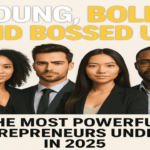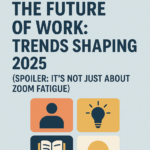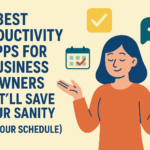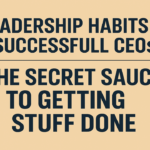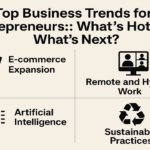Are you having trouble using Chat GPT? Is it showing an internal error issue and you don’t know how to resolve it? Then don’t worry and continue reading to learn how to fix Chat GPT internal server error along with other exciting details.
Chat GPT has become a ground-breaking language model with artificial intelligence that engages users in deep dialogue. Its capacity to produce human-like responses and comprehend context has made it a well-liked tool for various applications, from customer support to creative writing. Despite its sophisticated features, Chat GPT is still susceptible to internal server faults like any other software system.
Internal server problems can be annoying since they impede the user experience and the conversation’s natural flow. It’s crucial to approach the situation calmly and use a methodical troubleshooting technique when dealing with such errors. Understanding the nature of the issue is the first step in resolving an internal server error.
Generic error messages, known as internal server errors, are signs of a problem with the application server hosting. Usually, they have an HTTP status code, like “500 Internal Server Error.” Numerous factors, such as server overload, software defects, or network problems, might also cause these errors.
This article will detail how to fix Chat GPT internal server errors in simple steps and other internal errors, along with other exciting details.
How to fix Chat GPT internal server error?
If you’re facing Chat GPT internal server error then you can try the tips below to fix it:
- Refresh the site
- Check your internet connection
- Log into your account again
- Check whether you hit the rate limits
- Clear browser cache
- Come back later
- Try Chat GPT alternatives
Refresh the site
Sometimes, the server may not be responding due to temporary connectivity issues. In this case, refreshing the webpage may help. Do this by pressing the F5 key or clicking the refresh button on your browser.
Check your internet connection
Poor internet connectivity can also cause internal server errors. Make sure that your device is connected to a stable and fast internet connection.
Log into your account again
Sometimes, re-logging into your ChatGPT account can help resolve internal server errors. Log out of your account, close the browser, reopen the website, and log in again.
Check whether you hit the rate limits
Open AI limits the number of requests that can be made per minute to their API. You may encounter an internal server error if you have exceeded this limit. Try waiting a few moments and then retry your request.
Clear browser cache
Your browser’s cache may be storing outdated or corrupted data, which can cause internal server errors. Clearing your browser cache and cookies may help resolve this issue.
Come back later
If none of the above solutions work, try coming back later. The internal server error may be temporary and resolve itself after some time.
Try ChatGPT Alternatives
If the issue persists, you can use ChatGPT alternatives, such as ChatGPT Sidebar, Google Bard, Bing Chat, etc.
What causes internal server error?
Internal errors in Chat GPT can occur due to various reasons, including but not limited to:
- Software bugs
- Infrastructure issues
- Memory limitations
- Data inconsistencies.
These errors disguise themselves as unexpected behaviors of the site, crashes, or incorrect responses from the AI model.
Software bugs
Like most complex software systems, Chat GPT is also a victim of software bugs. These bugs can range from minor to major issues. Minor issues affect specific functionalities, while major flaws lead to internal errors affecting the whole model. The cause of these bugs is coding errors, logic inconsistencies, or unforeseen interactions between different parts of the system.
Infrastructure issues
To process user requests, Chat GPT depends on undistributed computing infrastructure to process user requests. Problems with underlying infrastructure, including network failure, hardware malfunctions, or server overload, can cause internal errors. These issues should not be taken lightly as they can disrupt communication between different components, leading to unexpected behavior or system failures.
Memory limitations
Most language models require computational resources that include memory to operate efficiently, and Chat GPT is no exception. If the model faces memory limitations, it may not be able to process input properly or run out of memory, causing internal errors. Memory-related issues typically occur when there are inefficiencies in memory management or when the model faces a large amount of data which is common during high traffic of users.
Data inconsistencies
Even though Chat GPT is trained on vast amounts of data, sometimes the training data contains errors or biases. These issues can propagate to the model during training leading to unexpected behaviors or internal errors. Data inconsistencies can arise from various sources, such as errors in data collection, human labeling biases, or training process limitations.
Model complexity
Chat GPT is regarded as a highly complex language model with billions of parameters. The interaction between these parameters can be intricate, which makes it hard to identify and resolve potential issues. The occurrence of internal error increases with model complexity, and many points of failure and interactions can lead to unexpected outcomes.
Resolving these internal errors requires a combination of techniques, including but not limited to, testing, monitoring, and debugging. The engineers of Open AI continuously work to improve the robustness and reliability of this language model by fixing software bugs, optimizing the infrastructure, and refining the artificial training process.
In short, internal errors can arise from various factors, including software bugs, infrastructure, data inconsistency, and model complexity. Resolving these errors requires thorough testing, monitoring, and debugging efforts by the language model developers
How do I fix internal server errors on Android?
Internal service errors on your Android device can be annoying, but there are several steps you can take to resolve them. Follow the steps below to fix the internal service error on your Android devices.
- Restart your device
- Clear app cache
- Update apps
- Uninstall problematic apps
- Factory reset
Restart your device
This is the most straightforward step and can help clear any temporary glitches that might be causing the internal service error.
Clear app cache
Do this by navigating to your apps settings and tapping the apps section. Find the app that is causing the service error and select it. Then tap on clear cache and precise data. This can help resolve service errors on your Android.
Update apps
Make sure that all apps on your Android are updated, as app developers often release updates to address bugs and improve stability. You can do this by going to the Google Play store and navigating to “My apps” and games. Click on the update button, which is usually near the uninstall button. This will update your apps and resolve any internal errors.
Uninstall problematic apps
Some apps do not respond to updates and cause Android internal errors. You should disable or, better, get rid of these apps by uninstalling them to make sure they don’t cause any further errors.
Factory reset
A factory reset can resolve persistent errors if other methods prove unsuccessful. However, it is important to note that this action will erase all data on your device. Therefore, backing up your data before performing a factory reset is highly recommended.
By following the steps mentioned above , you can fix internal errors on your android device. It is also recommended to contact the device manufacturer or seek personalized assistance from an authorized service center that can work with you to solve your issues.
How do I fix internal server errors on Chrome?
The generic warning “internal service error” on Chrome might appear for several causes, such as network challenges, server-side issues, or browser conflicts. Here are some suggestions to fix the problem.
- Delete cookies
- Disable extensions
- Update chrome
- Try incognito mode
- Check your internet connection
Delete cookies
Start by deleting the cookies and cache from your browser. Select exact browsing data under Privacy and Security in the Chrome settings. Make sure that the settings for cached files, pictures, cookies, and other site data are selected before clicking the clear data button.
Disable extensions
Turn off suspicious or newly installed extensions to prevent them from interfering with Chrome’s functioning. Enter “chrome://extensions” in the address bar, then select “Remove” to remove all the extensions or turn them off one at a time.
Update Chrome
Ensure that Chrome is running at the most recent and updated version. If an update is available, go to Chrome settings, select “About Chrome,” and it will begin downloading and installing right away.
Try incognito mode
Check whether the error still occurs by opening an incognito window (ctrl + shift + N). If the problem does not appear when using incognito mode, it could result from particular settings or add-ons.
Check your internet connection
Verify your internet connection to ensure it is reliable and operating as it should. To check for connectivity, try visiting other websites.
You should also consider contacting Chrome support or look for assistance on other forums such as reddit or tech blogs where professionals can provide you with more specific guidance
How to solve the page cannot be displayed because an internal server error has occurred?
When encountered with the internal server error, it prevents the page from being shown. This typically means the website or web server you are attempting to connect has a problem. Numerous potential explanations for this error include software bugs, infrastructure, memory problems, and more. Try the suggestions below to resolve the internal error and view the desired page:
- Check your internet connection
- Refresh page
- Clear browser history
- Turn off browser add ons
- Try various browsers
- Switch off your computer
- Message the websites owner
- Look for server side problems
Check your internet connection
Check if your internet connection is working properly. An easy way to determine whether the issue is specific to the website you are trying to access or if it is a more general problem with internet connectivity is to visit other websites.
Update the page
Sometimes the issue may be momentary, and a quick page refresh will fix it. To reload the page, use the refresh button on your browser or press F5.
Clear browser history
Sometimes errors and inaccurate page loading are brought on by cached files in your browser. Try re-accessing the webpage after clearing the cache in your browser. This option can be found in your browser’s preferences or settings menu.
Turn off browser add-ons
Browser add-ons and extensions prevent websites from operating as intended. Turn off any installed extensions for the time being, then try to re-access the websites.
Try various browsers
Try using a different browser to visit the website if the problem continues. This helps determine whether the issue is unique to your current browser.
Switch off your computer.
Restarting your computer and network hardware can help fix momentary problems and improve network connections.
Message the website’s owner.
If the issue still exists and you have established that it is unrelated to your internet connection, the website may be at fault. Inform the support staff or website administrator about the error you are experiencing.
Look for server-side problems
Issues with the website server can lead to internal server issues. As a user, your options in such situations are limited to waiting for the website administrators to fix the problem. You might find out if other people have the same issue by browsing internet forums or other social media sites.
The page cannot be shown due to an internal fault and can be frequently diagnosed and fixed by following these procedures. It is also crucial to remember that this error message may be unique to the website or web server you are attempting to visit.
What is an internal error ?
Internal errors are caused by flawed logic or coding in the program. Common types of internal errors include:
- Bounds errors
- Error caused by Inserting a null pointer into a collection
- Error by attempting to use a bad date.
Internal errors can be further classified according to the cost of error detection and whether or not the error will be detected at run time. The two categories are:
- Non-recoverable internal errors
- Recoverable internal errors.
Non-recoverable internal errors
Non-recoverable internal errors share the following distinguishing characteristics. They are:
- Easily predicted in advance
- Encountered at relatively lower levels
- Costly to detect
- Detected only in the debug version of the library.
Recoverable internal errors
Recoverable internal errors are similar to their non-recoverable relatives in that they are easy to predict and occur at low levels. They are
- Not costly to detect;
- Detected in both the debug and the production versions of the library.
A bounds error in a linked list or an attempt to use an invalid date are both examples of recoverable internal errors.
What is internal server error 404?
A 404 error is an HTTP status code, meaning the page you were trying to load on the desired website couldn’t be found on their server. The error implies that while the server itself is reachable, the exact page showing the error is not. 404 Not Found individual websites frequently customize error messages. The error may appear in almost any way possible, depending on the website it’s shown from. The most typical ways to display the HTTP 404 error are listed below:
- 404 not found
- Error code 404
- On this server, the requested URL [URL] could not be found.
- HTTP 404
- Error 404
- No such file or directory
- 404 Lack of Error
- 404: HTTP 404 Not Found:
- Page Not Found.
- There is no such page as the one you are looking for
Any operating system or browser can produce these error messages including web pages and the majority display within the browser window.
Why isnt Chat GPT working?
Here are six possible reasons for Chat GPT not working or loading:
- High traffic
- Corrupt browser cookies
- Server issues
- Chat GPT under maintenance
- Poor internet connection
- Use of VPN
High traffic:
If many users attempt to access Chat GPT simultaneously, it may cease functioning.
Corrupt browser cookies:
Issues opening or using a website, including ChatGPT, can also be caused by a corrupt browser cache or cookies.
Server issues:
In some cases, the problem is caused by a point at ChatGPT’s end, usually with the server. The websites developers are the ones that deal with this issue.
Chat GPT is under maintenance:
This can be because ChatGPT’s software is undergoing maintenance. It’s just a temporary issue and usually takes 2 to 4 hours.
Poor Internet Connection:
This is a common issue while using Chat GPT. A poor connection can lead to the error “something went wrong.”
Use of VPN:
Use misconfigured VPN settings in your phone or device.
Can internal errors go away on their own?
Internal errors are unanticipated issues that occur within the system. The form of the error, its underlying source, and the circumstances surrounding it are some variables that determine whether an internal error can go away on its own or not.
Internal errors sometimes arise due to a momentary glitch or brief system disturbance. These errors may go away on their own, especially if outside forces like network instability or resource shortages bring them on. For instance, if a server temporarily becomes overloaded because of heavy traffic, it could produce internal problems that go away once the stress is reduced.
Many internal errors are persistent and call for active intervention. These errors frequently point to a more severe problem with the system, like programming flaws, hardware issues, or compatibility concerns. These errors often indicate a deeper issue within the system, and identifying the root cause behind that error is crucial in order for it to be fixed.
While some internal errors might go away on their own, others might not. In this case, it is best to seek the advice of the Chat GPT support team whose technical specialists will provide personalized assistance and sort out your issue to ensure you use Chat GPT without any issue.
Conclusion
Identifying the problem message and clearing the browser cache to remove any corrupted data are prerequisites for fixing an internal fault in Chat GPT. Keep up with the most recent iteration of the language model and, if necessary, contact the Chat GPT support team for individualized help to fix any issues and utilize Chat GPT efficiently. Do you have any other inquiries with Teck hustlers? Comment below and let us know!