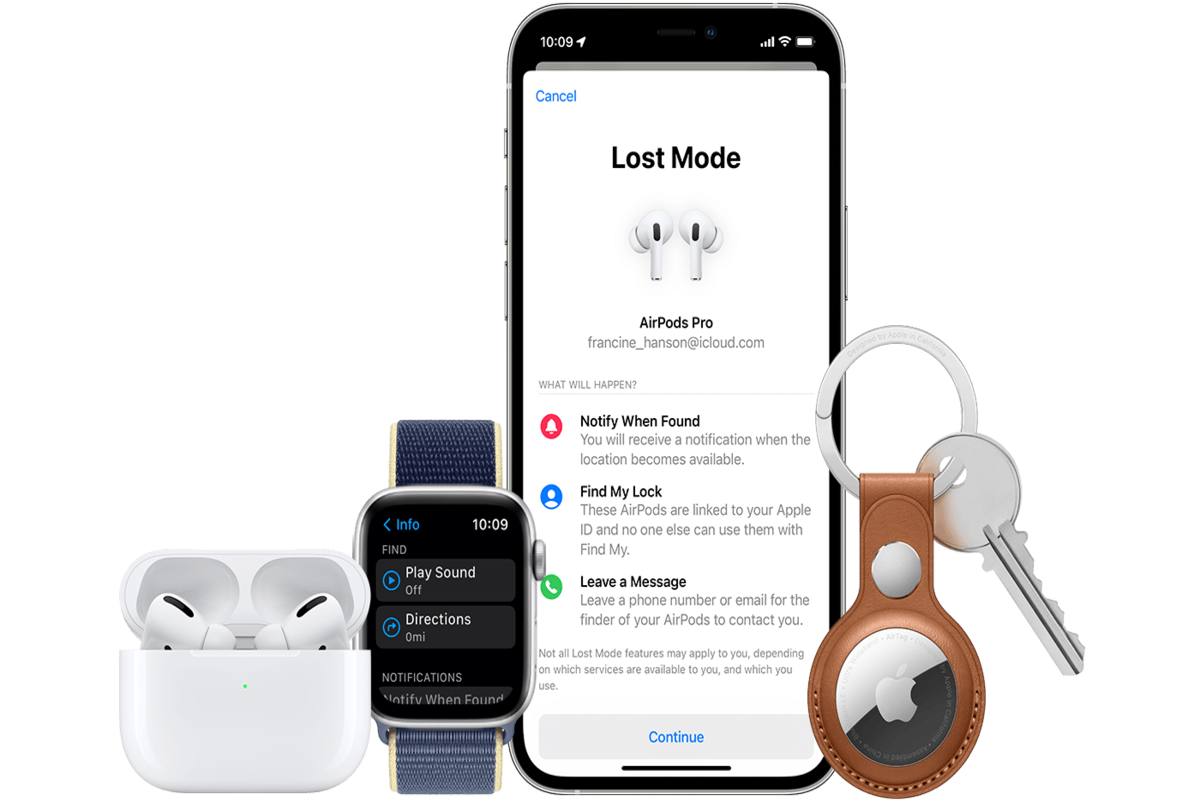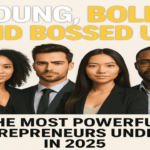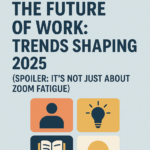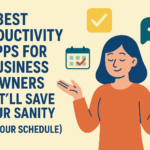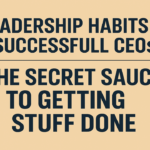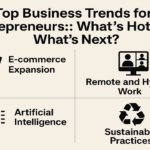Apple introduced its popular AirPods in 2016, which are a convenient way to enjoy podcasts, music, and videos on the run. But losing them can be quite a nuisance. Here’s a complete guide on how to find your AirPods.
The innovation to the contemporary earphone, Apple’s AirPods, provides a sturdy, utterly wireless sound for your favorite kind of music, your most loved podcasts by your favorite hosts, and your favorite movies that you may be listening to or watching on your iPhone, smart TV, or any sort of Bluetooth device that produces any sort of sound!
But the thing is, they’re just small sticks that you place in your ears — that means they’re quite easy to lose, and we all know accidents can happen. You may have even gone through an experience of leaving your AirPods somewhere or reaching to remove your AirPods and suddenly realizing you only have one AirPod left in your ear — oh, that sudden panic!
It doesn’t matter what kind of AirPods you have; they can get lost, misplaced, or even gobbled away by the family pet. They can fall between tiny spaces or get lost in your huge purse. Thus we have put together this guide to help you find your lost AirPods no matter the situation.
Follow this article to learn how to find your AirPods when they’re, in their case, charged in Bluetooth range, how to find your AirPods when you’ve lost just one, and we’ll be listing some other situations as well, so read on and learn.
What are AirPods, and why are they highly susceptible to getting lost?
AirPods were released in December 2016 by Apple; AirPods is a wireless innovation of the Apple earbuds that come in your box when you buy an iPhone. AirPods, unlike some other wireless earbuds at the time, have no wires connecting the two buds thus, there is a high chance of you losing them.
With its release, many memes started doing rounds concerning the fact that since they are wireless and tiny, we are most probably going to lose them; that is where the serious concerns about how to find your Aipods when lost arose.
The AirPods come with a case that functions as a battery to charge them on the go. Without the case, AirPods can last for about 5 hours on a single charge. The case can hold up to 24 hours of battery life. Both the case and the individual AirPods are loose, and thus, leaving them in odd places and forgetting about them is highly likely.
Apple AirPods are wireless Bluetooth earbuds that are distinctively designed to connect with your iPhone and iPad. But the fun part is that since they’re Bluetooth audio devices, you can connect them to any other available computer or smartphone; you can even pair AirPods with your Apple TV and watch Netflix without disturbing anyone.
Apple provides a simple pair of wired earbuds with every iOS device you purchase from them. So you probably don’t want to spend extra cash on AirPods, but the AirPods provide several different advantages that might intrigue and get you to add them to your collection of gadgets.
Some of the benefits of AirPods are:
- AirPods don’t have wires; hence you have no worries about them getting tangled, but you might have to worry about them getting lost.
- You can connect your AirPods to all sorts of Bluetooth devices, including your phone, TV, computer, or anything with Bluetooth.
- AirPods are pretty user-friendly.
- You can use your AirPods if you sleep amid disturbing noises, as they can provide a white noise effect.
- AirPods have amazing sound quality.
- AirPods are extremely convenient.
- AirPods can be connected with devices from other companies as well, as long as they have Bluetooth connectivity.
- They have a good battery life, with the case providing 12 hours of charging.
- AirPods are surprisingly affordable and worth the money you spend on them.
- AirPods are sleek and stylish.
- AirPods are quite durable compared to wired earbuds.
What are the features of AirPods?
AirPods provide an array of features that make them extremely worth every penny they cost. First, they are incredibly minimalistic; they are extremely tiny, almost the size of your little finger, and they do not have any buttons on them, giving them their sleek and sturdy look.
A person unaware of this innovative device may think it looks like a cheap piece of plastic or maybe even think it’s useless rubbish. But AirPods and, most importantly, AirPods pro have a lot of features packed into them. The white plastic stick itself is equipped with features like it being touch-sensitive, and you can control what music you want to play with it; all you have to do is squeeze it.
Here are some of the important features of Airpods:
- AirPods allow you to switch from one Bluetooth device to another.
- AirPods allow you to use customizable shortcuts like the original AirPods and second-generation AirPods have a double-tap gesture; each of the left and right AirPods is able to perform different functions like stopping and starting playback, call on Siri, and frisk from one track to another.
- AirPods provide active noise cancellation; you can effectively block any sort of background noise while listening to whatever you are playing on your AirPods.
- AirPods provide you with a transparency mode which is the opposite of active noise cancellation. With this feature, you can listen to whoever is talking to you while listening to anything you are playing on your AirPods.
- When using AirPods, you can share whatever you are listening to with other earbuds around you, like with the Beats earbuds.
- AirPods Pro provides a spatial audio feature that allows its user to have a theater-like experience. This feature comes with head tracking, and you can enjoy listening to your favorite movies and feel like you are in a theater watching them.
- You can actively call on Siri using your AirPods, which provides its user the convenience of calling on Siri from anywhere they are.
- You can connect your AirPods to any Bluetooth even if they are not an Apple product, and the fun part is you can connect without even pairing your device, like connecting your AirPods to a Nintendo Switch.
- An important feature of AirPods is that you can find your AirPods using them.
- You can buy AirPods according to what fits your ear the best.
AirPods offer attractive features, making them desirable even if you don’t use other Apple products. Their small size might make you worry about losing them.
What is the Find My app and its Find My AirPods feature?
Find My is an app and a service that aids in finding lost goods. It is a part of the greater Apple iCloud ecosystem. Your Mac, iPhone, iPad, iPod Touch, Apple Watch, AirPods, and AirTag can all use the service. The app provides a number of ways to help you find lost items.
If you believe you have misplaced your AirPods, they can assist you in locating them by playing a distinctive sound that can be heard clearly across rooms or, in the case of the AirPods Pro, by employing precise tracking (2nd generation). This primarily only functions with Apple goods, so if you misplace a set of headphones from another brand, you’ll need to find them by another means (with some exceptions).
On the other hand, the Find My service enables you to utilize a map to locate your AirPods if you have any doubts about their whereabouts, whether they are in your office, gym, or any other location. If the AirPods’ batteries are low, they will lose contact with their last known location before dying entirely.
Even if it isn’t connected to the internet, neighboring Apple devices belonging to other people can relay encrypted data about the location of your misplaced AirPods. Once more, that only functions with Apple products and not with your other headphones. You can add your AirPods to the Find My service quite easily. Each Apple gadget has different specifics, but overall it’s simple.
- How can I use the Find My app on an iPhone, iPad, or iPod Touch?
- How to use Find My on a Mac?
How can I use the Find My app on an iPhone, iPad, or iPod Touch?
To enable Find My on an iPhone, iPad, or iPod Touch, follow these steps:
- Open the Settings application.
- Select Find My Activate after tapping your name. Turn on Find My [device] first, then Find My [device type]
- Activate Find my network to find products even if they are not online (explained in more detail a little later)
- Activate Send Last Location to have lost items and send their location to Apple before their batteries run out.
- If you haven’t already, enable Location Services in Settings > Privacy > Location Services and turn them on to locate misplaced things on a map.
When your AirPods successfully pair with your iPhone, Find My will be activated automatically, so you should be good to go. However, to ensure that you can discover your misplaced AirPods even if they are turned off or not linked to your iPhone, make the following changes:
- Navigate to Settings > Bluetooth.
- In the list, tap the “More Info” button next to your device.
- Scroll down to the Find My Network section.
- Check that Find My Network is turned on.
How to use Find My on a Mac
You may also use your Mac to use the Find My AirPods function:
- Open the Apple Menu and select System Preferences.
- Select Security and Privacy.
- Activate the Privacy tab, and if the padlock in the lower left-hand corner is locked, click on it and input the administrator’s name and password.
- Choose Location Services.
- To activate it, click the “Enable Location Services” checkbox and make sure the checkbox next to “Find My” is also checked.
- Select “Done.”
- Select Apple ID, then iCloud.
- Check that the checkbox next to “Find My Mac” is also checked.
- To ensure that you can find objects even if they are lost or stolen, go to Options and then make sure that Find My Mac is enabled and Find My Network is turned on.
- Then click “Done.”
How to find your AirPods using the Find My app?
Find My app is an efficient way to find your AirPods; we know it can be terrifying to lose your AirPods, but the good news is that Apple’s Find My service was created specifically for these circumstances. It can help you find your lost AirPods, AirPods Pro, or AirPods Max from an iPhone, iPad, or computer, pinpointing their location on a map and even letting you play a sound to help you find them.
Additionally, there is a Lost Mode, notification settings, and more to ensure that you don’t lose your AirPods. It all functions in a quite simple and efficient manner. Do keep in mind that for any of this to function, you must have the Find My app installed. If you opt to do this, you’ll need to reinstall iOS 16 because Apple added the option to uninstall Find My.
- Open the Find My app
- Locate your AirPods on the map
- Play a tune to find the missing AirPod
- Activate the feature to find nearby
- Enable your notifications on the app
Open the Find My app
Find My is a native iOS software that combines the Find My Phone app from an earlier version with a few other services, including one that lets you find your lost AirPods. It is available on the most recent versions of iOS. Open the Find My app first. If needed, sign in with your Apple ID.
You may also enter your browser and go to iCloud.com to find the service’s web version, but we advise choosing “Find My” since it is simpler to use and keeps you moving as you continue your search.
There is a possibility that Find My won’t be able to assist you in finding your AirPods if you have never used it for any gadget. It’s a smart idea to sign in to Find My after purchasing a new Apple device to ensure that it appears there.
Locate your AirPods on the map
You can locate your AirPods on Find My by using the map function. A map and a tools window with “people ” as the default selection should be visible on the Find My screen. As soon as you choose “devices,” a list of all of your signed-in devices and their locations will appear. Search for the AirPods emblem in the map’s iconography.
Although the map isn’t always precise, it might be enough for you to recognize where you left your AirPods so you can locate them. This may be helpful, for instance, if you misplaced them during the commute or are unsure whether you left one at the office or at the gym.
The map will only show one AirPod at a time, which needs to be noted. It doesn’t matter as long as they are together. Put the other AirPod in its case and reload the map to find the other if you’ve misplaced one.
The same technique also applies if you’ve lost both and believe they might be in different places: after you discover the first one, put it back in the case and use refresh to find the second one (we are going to discuss “how to find one lost AirPod” in detail later on). Find your AirPods on the list of devices and choose them to see more alternatives if the map isn’t helping.
Play a tune to find the missing AirPod
You will see new options after selecting the AirPods, one of which is Play sound. If your AirPods aren’t in your case, this will cause them to chime. Before you start, make sure your other AirPod is removed (the chime can be loud). Then, choose the Play sound option and wait a little while.
Your AirPod should now begin to beep for two minutes, getting louder each time. You should be able to locate it around the house with this. You can select Stop sound to stop playing once you’ve located the AirPod. A more recognizable ringtone-like sound has been added to iOS 16 and should be easy to find.
Side note: The fact that their dog ate their AirPod will shortly be discovered by a certain number of individuals around this time. Give your veterinarian a call if this is the case, and don’t freak out. The AirPod should likely pass through naturally for large dogs with little difficulty. AirPods have reportedly been swallowed, passed out, and still functioned in the past, though it’s doubtful it will happen again. Your veterinarian could assist you here if a tiny dog ate the AirPod. If so, you might need to take further action.
You’ll see that there is only the option to use the AirPods themselves to locate your case; there is no option to play a sound. There is no sound feature on the case. Thus, you cannot make it chime. If you have misplaced the case, you might still be able to locate it using the map.
Activate the feature to find nearby
If you own the AirPods Pro or AirPods Max, iOS 15 includes a significant improvement for Find My for these gadgets. As a result, they can use some (but not all) of the tracking capabilities of AirTags to perform more accurate triangulation as you look.
The most recent updates should have added a Find Nearby option to Find My. If you choose this, a circular icon will appear on your iPhone’s display. When it gets close to your AirPods, the symbol will ping blue, allowing you to use it as a detector in the areas where you think they might be. If the chime doesn’t work, this is a great next step. Although it is less precise than the same option on AirTags (there aren’t any guiding arrows, for instance), it can still be really helpful.
Enable your notifications on the app
You’ll notice that Find My includes a feature called Notifications, which is helpful if you need to do a few further steps if you haven’t discovered your AirPods yet. You should enable the Notify When Found Feature so that you will receive a notification if Find My does finally receive a ping from your AirPods, i.e., if the app is unable to locate your AirPods at all on the map.
A notification will be sent to an Apple device of your choice if you leave a specific range of devices for your AirPods using the Notify When Left Behind option (like leaving them in your car in the parking lot). That can be helpful if you frequently forget your AirPods and would wish for that to stop.
How to find one lost AirPod?
You can find your “one” lost AirPod using the Find My app. Using the Find My function is an easy method to locate an AirPod. You can use the feature to locate both or a single AirPod if you have added them to the Find My app and Bluetooth is enabled. You can utilize Find My on second-generation and higher AirPods, AirPods Pro, and AirPods Max, but you will either find or not find the headset.
To locate your lost AirPod, perform the following steps:
- On your iPhone, open the Find My app.
- When the Find My app launches, go to the bottom of the screen and select Devices.
- Select your AirPods from the list of devices. It also indicates whether the AirPods are within or outside of the case, which is useful when attempting to locate them.
- The next menu will show you a selection for your Left or Right AirPod, as well as its placement. Tap the one that isn’t there.
- If your AirPod is within Bluetooth range, its current location will be displayed on a map. Tap the Play Sound button if it’s nearby.
- When the notification screen shows, press the Play Sound button.
- The AirPod you’re looking for will emit a light-sounding chime. When you recover the missing AirPod or no longer require the sound from the AirPod, press the Stop button.
You can search your home or workplace while walking about and listening for beeping if the lost AirPod goes missing. It’s important to note that the beep (or chiming) isn’t the loudest, so pay close attention.
Two minutes of music are played, followed by two minutes of beeps that increasingly increase louder. Tap the Play Sound button on your iPhone or iPad once again if you can’t find it after two minutes. It is important to keep in mind that the AirPod won’t play any sound if it is in the charging case.
How to find dead Airpods?
It’s a pain to lose your dead or offline AirPods because they’re difficult to find. If you’ve ever misplaced your dead AirPods, you know how annoying it can be to search for them. When the AirPods are out of their case but still charged, Apple’s Find My app comes in handy. If your AirPods die, the Find My app can provide you with important information about their last known location, but the majority of the search will be up to you.
Finding your lost AirPods is more difficult and complicated when they are dead or offline than when they are online and within hearing distance. Let’s look at what you can do to find your lost AirPods.
Understanding “Offline” Status and Finding Your AirPods
When your AirPods are offline or show “No Location Found,” it means they are either out of range of your iOS device or their battery is dead. This can happen with one or both earpieces, whether they are in or out of the charging case.
When the Find My app cannot locate your AirPods, it will notify you that “No Location Found.” In this case, viewing their most recent location in the Find My app gives you the best chance of finding them. Losing AirPods while they are dead or offline is the worst-case scenario, requiring serious attention.
Fully charged second-generation AirPods provide 24 hours of listening time. Third-generation AirPods extend this to 30 hours. If you leave your AirPods unused for over 30 hours, they will likely stop working.
The Find My app is essential for recovering a lost device. It works best when your AirPods are fully charged. For example, if one earphone is missing from the charging case, the Find My app can use GPS and Bluetooth to provide a location within a 20-meter radius.
To find dead or offline AirPods, use the My Find app’s last known location. The app shows either the last place you used them or their last connection. Here’s how to use the My Find app:
- Open the Find My app on your iPhone. It’s usually in the Utilities folder.
- Tap the name of your AirPods under the Devices tab.
- See the battery level and last known location below the name.
If your AirPods have been missing for a long time, the app will show an Offline notice. In this case, finding them becomes more challenging. Additionally, if you lose your AirPods outside Bluetooth’s 150-foot range, the location might not be accurate.
How to find your AirPods when you’ve misplaced either one or both AirPods in two different locations?
It makes sense to lose just one AirPod; occasionally, you pull one out to use it like you normally would but mistakenly assume you put it in your pocket, causing it to slip out. You proceed in the same manner as before in search of the one. But what if you misplace one AirPod and then find the other in a different location? Just follow the steps below to get out of this situation.
- Launch Find My and select the Devices tab.
- When you view your AirPods on the map, it will arbitrarily place one AirPod in the first position.
- After locating the initial AirPod, place it inside the case. The second AirPod should now be shown in a different place if you refresh the map.
- Prepare a route map. Locate the second AirPod. Reconnect the AirPods. Take a deep breath of relief.
Tip: If you have lost one AirPod or both and they were lost in different places, you also have a choice to have different ringtones for both AirPods (the left and right), so you can easily identify where your AirPod is easily.
What to do if you can’t find your AirPods anywhere?
There is still hope if you have looked everywhere yet failed to locate your missing AirPods. So you have no idea where your AirPods are, and you have used all of your current search options. Additionally, iOS 15 added Lost Mode as a last feature for AirPods Pro and AirPods Max.
For iPhones and other comparable devices, there’s a feature called Lost Mode that you may already be familiar with. In Lost Mode, you may lock the screen, leave a message, and provide contact information for anyone who tries to use the device. On AirPods, this functions slightly otherwise.
You should be able to enable Lost Mode in Find My if you have compatible AirPods and updated devices (the firmware upgrade happens automatically; check Settings > General > AirPods and look for the current firmware version). Select this, then click Enable. Find My will now walk you through configuring your contact details and a personalized message. When you are finished, choose Activate.
Even though AirPods lack a screen, more recent versions do offer an NFC connection. Users can use found.apple.com to see your message display on their phone by holding smartphones with an NFC chip close to the missing AirPods and activating NFC. If a stranger finds your AirPods and knows what to do, it’s definitely worth a try. Additionally, it forbids anybody else from using the earbuds, which could discourage theft.
What should I do if Find My app fails?
There are certain things you can do if the Find My app fails. In the worst-case scenario, you might not be able to locate your lost AirPod or learn that it is damaged beyond repair once you find it. If none of the above-mentioned remedies work, you might need to contact Apple for a replacement. You might purchase new AirPods and a replacement case for $29 if you purchased the $29 AppleCare+ plan along with your AirPods.
Can I replace just one AirPod? This is the next question that arises for every AirPods user. Yes, it is the answer. Apple provides repair and replacement services for AirPods in a number of different bundles.
You would have to spend $89 for each AirPods Pro earpiece and $89 for a replacement AirPods Pro case if you didn’t purchase AppleCare+. For standard AirPods, you must pay $69 to replace each lost bud and $59 (or $69 for a replacement wireless charging case) for a new charging case.
Assuming you are past the warranty period, a standard AirPod will set you back $69 to replace. You will have to pay $89 to replace an AirPod Pro. Although expensive, replacing both AirPods would be more costly. At that point, it would probably be wiser to consider purchasing a new set of AirPods.
The cost to replace an AirPod, regardless of model, drops to just $30 if you have a warranty. Give your local Apple Store a call and let them know what you have in mind so they can get started with the replacement procedure, as Apple must handle this on its own.
How to avoid losing your AirPods?
There are several ways you can avoid losing your AirPods. It appears that if you misplace the AirPods, you will probably need to spend more money. So why not just protect them from the start? It’s worth planning ahead compared to the price of replacing or purchasing a new pair of AirPods. Try these suggestions to stay connected with your AirPods!
- Make your wireless AirPods wired
- Use ear hooks for your AirPods
- Keep your AirPods in the case
- Use an anti-lost case cover for your AirPods
Make your wireless AirPods wired
On this one, you might have to swallow your techno-pride. It’s a step backward, but attaching a wire to your AirPods will ensure that you never lose them again. With AirPods straps, which link your AirPods with a thin rope or cable, many tech accessory manufacturers have entered the market.
It might not be the most stylish-looking accessory, but it will keep your AirPods together and prevent them from slipping into crevices and the like. Consider this: you have never before misplaced an earbud that belonged to a wired pair of headphones; hence this might defeat the purpose of AirPods, but it’s useful.
Use ear hooks for your AirPods
Using ear hooks is an additional choice. The in-ear portion of your AirPods can be covered by these rubber tips. Your AirPods will have a lot more difficulty falling out of your ear because they have a hook- or fin-like shape. This solution won’t be very useful for folks who have no trouble with AirPods coming out of their ears at all.
However, some people frequently lose their AirPods from their ears, even when they are not moving. This has to do with how each ear is uniquely shaped. If you have long hair that likes to tangle up on your AirPods or are running, ear hooks can also assist in keeping them in place.
Keep your AirPods in the case
Simple though this rule may be, it must be followed. The only place your AirPods should be if you aren’t using them is in the case. Don’t put them in your cup holder or pocket, or leave them out on the counter. AirPods that are dispersed and not in their case are more likely to be misplaced, regardless of how well you manage to keep track of them.
Additionally, because they are not in the case, their battery life will gradually degrade. This makes it more difficult to reclaim your AirPods because you won’t be able to locate them using the iPhone’s Find My app.
Use an anti-lost case cover for your AirPods
What happens if you keep the AirPods in their case but misplace it? The tiny white charging case might conveniently vanish in your luggage or sofa with many other items. Therefore, remember to avoid losing the case as well.
There are many charging cases for AirPods available that dress up the plain white case they come with a little bit more stylishly and make them more difficult to misplace. These cases have bright colors and anti-lost innovations like clips that make your AirPods more noticeable and difficult to lose.
Conclusion
You can easily find your lost AirPods using the Find My app. Just follow the steps we’ve outlined. Although the app might seem tricky at first, you’ll quickly get the hang of it. Remember, the rest of the process depends entirely on you.
Losing or having your AirPods stolen is challenging, with limited solutions available. The best way to handle this issue is to prevent losing them in the first place. Invest in accessories that safeguard your AirPods and their charging case to keep your headphones secure.
Follow these instructions carefully to protect your AirPods and locate them if needed:
- Open the Find My app on your iPhone.
- Tap on the Devices tab.
- Select your AirPods from the list.
- Follow the on-screen instructions to find your AirPods.
Use these tips to ensure your AirPods stay safe and easy to locate.