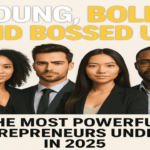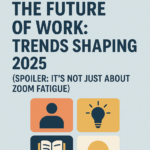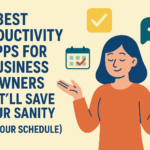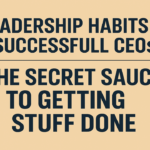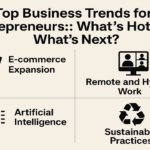Did you recently just change your job or receive a promotion? Now you want to know how to add promotion on LinkedIn as you want to share your achievement with your network. Then you’ve come to the right place, follow this guide to learn the basics of adding promotion to LinkedIn.
Has your firm lately given you a promotion to a different position? Congratulations! You can now disclose your new work title on LinkedIn after accepting the offer to demonstrate how far along in your career you are. We know that, in addition to the pressure of completing the notice period, another concern is how you will tell your family and friends about your promotion. Do not fear; LinkedIn will assist you at this point.
Social media sites like LinkedIn now have a sophisticated role. If you have been using LinkedIn for your personal or professional profile, you are probably already aware of people’s accomplishments. On LinkedIn, you may see people adding promotions every day and night, which probably has motivated you to let people know about your own promotion.
So, if you wish to upgrade your LinkedIn profile to look back at your new job title, but you aren’t sure how to add promotion on LinkedIn in a safe way? Then follow this blog, as it will be a game-changer for you!
What is LinkedIn?
If you are new to social media being incorporated into work, let’s first go through everything LinkedIn is about. Professionals may connect, share, and learn on LinkedIn, a social media platform. It’s like Facebook for your professional life.
Despite being one of the most widely utilized social networks today, many people still aren’t aware of the purpose of LinkedIn or how using it might be advantageous to them. The information you require to maximize your use of LinkedIn is provided here.
LinkedIn is for anyone and everyone who is interested in taking their professional life more seriously by looking for new opportunities to grow their careers and to connect with other professionals, regardless of whether you’re a marketing executive at a major company, a business owner who runs a small local shop, or even a first-year college student looking for their first job after graduating.
Consider LinkedIn as the high-tech version of attending a conventional networking event, where you meet other professionals in person, engage in a brief conversation about your work, and trade business cards. It resembles a sizable online networking gathering.
Similar to how you would add someone as a friend on Facebook, your network with individuals on LinkedIn is formed by adding them as “connections.” You communicate with other members via private messages (or other available communication methods) and display all of your professional accomplishments in an attractively planned profile.
In terms of design and the range of features it offers, LinkedIn is comparable to Facebook. Because they are designed for professionals, these features are more specialized. Still, generally speaking, if you know how to use Facebook or any other equivalent social network, LinkedIn is somewhat comparable.
What are the main features of LinkedIn?
LinkedIn is a complex social networking site optimized with features for the public to use. Here are a few of the fundamental functions that this business network provides and how they are intended to be used by experts.
Home
Just like Facebook or any other social networking site, LinkedIn also has a home page. Once you’ve logged in to LinkedIn, the home feed serves as your news feed and displays recent updates from the corporate pages and connections you’ve made with other professionals.
Profile
Your profile prominently displays your name, photo, location, occupation, and other information. Below, you have the option to modify a variety of other areas, such as a brief summary, work experience, education, and other sections, much like you would when creating a standard resume or CV.
My network
This page contains a list of all the professionals with whom you are currently associated on LinkedIn. When you hover your cursor over this choice in the top menu, you’ll see a variety of other options that allow you to add contacts, find people you might know, and find alumni.
Jobs
Employers submit many kinds of job ads on LinkedIn every day, and LinkedIn will recommend specific opportunities to you based on your current information, including your location and optional job preferences that you may fill out to get better-tailored job listings.
Interests
You can follow certain interests on LinkedIn in addition to your professional relationships. These consist of business pages, groups organized by area or interest, the SlideShare platform on LinkedIn for publishing slideshows, and the Lynda platform on LinkedIn for educational reasons.
Search bar
Your search results can be narrowed down using a variety of customizable variables thanks to LinkedIn’s robust search feature. To locate particular business owners, employers, positions, and more click “Advanced” next to the search bar.
Messages
Sending someone a private message on LinkedIn is a great way to get a conversation started when you want to network with other professionals. In addition, you can include photographs and add attachments.
Notifications
Similar to other social media sites, LinkedIn features a notification tool that notifies you when you’ve received an endorsement, an invitation to join something, or a request to look at a post you might be interested in. On LinkedIn, you’ll get an invitation to connect with someone who has sent one, and you’ll need to accept it.
When you initially visit LinkedIn and create a Basic account, these are the basic things you’ll see. However, by using the platform independently, you may delve deeper into some of the network’s more specialized features and options.
You might even discover that using LinkedIn’s Business Services and/or Premium account upgrades would be of interest to you. These features enable users to advertise on the network, post jobs, employ talent solutions, and broaden their sales approach to include social sales on LinkedIn.
Why should you create a profile on LinkedIn?
In addition to being free, LinkedIn is a fantastic way to get recognized by hiring managers. You have the option to promote your accomplishments in your profession and education through your LinkedIn profile, which is effectively an online version of your resume. This implies that you can be available for chances around-the-clock by just sending the URL of your profile to potential employers in place of a physical CV.
Look for fresh possibilities. LinkedIn is well-known for being a reliable job board. With the help of the intelligent search feature, you may look for jobs that match your skills in areas you’re interested in, with titles that are similar to those you’ve previously held, and even apply for positions directly on the website. The social network is teeming with opportunities. By clicking on your “I’m Interested” button when creating your profile, you may let recruiters know that you are interested in learning about new roles.
Bid farewell to business cards. Make a lasting impact with your connections and connect with them on LinkedIn. Your LinkedIn feed keeps you up to date on new opportunities and news in your field by linking you with individuals you know, people you’re interested in working with, or even people who share stuff you appreciate.
The ability to network with people you have contacts with, people you know, and even people you look up to is one of the main advantages of having a LinkedIn profile. This has grown in importance as a result of the cancellation or postponement of public events. By networking on LinkedIn, you can increase your professional network, increase your expertise, and become more receptive to new chances.
How to begin using LinkedIn?
To get the best out of LinkedIn and efficiently learn how to add promotions on LinkedIn, we must first go through the basics of using LinkedIn. After you’ve learned about the nooks and crannies of LinkedIn, only then can you get a hold of all sorts of different options provided by LinkedIn. We’ll go through the following points in learning to use LinkedIn.
- Creating an account
- Adding skills and experience
- Adding education
- Adding the headline and summary
- Expanding your network
Creating an account
An email address is required by LinkedIn when you create an account. Ensure that you frequently check this so that you may be informed when a connection request, messages, and other things come in. Your contact information should be current, including your current address, phone number, and job situation. Your career history is a great approach to showing potential employers that you are flexible.
You can change your account’s visibility. If you are looking for new opportunities, it is advised that your profile be visible to all members so that recruiters can search it without asking to connect.
You can control who sees your profile and to what extent; however if you want to attract the attention of employers, this is not a good idea. Make a professional decision while choosing your profile picture. Simple headshots with a neutral background and the subject facing the camera will do.
Adding skills and experience
Your moment to shine has come. Make a list of your prior employment that is pertinent. Describe the main abilities you developed while performing that job, and emphasize all the crucial things you are capable of. A bonus tip we can give you is to examine job listings for positions you want to land. It is a wonderful method to cross off accomplishments you may have made at prior employment.
Adding education
Building your network is made simpler by listing your prior schooling. You can get in touch with former classmates, professors, or staff. Education need not just be obtained through formal education but through training organizations or certification from a former workplace. This information should be included in your LinkedIn profile.
Adding headline and summary
You might briefly introduce yourself in your summary to entice employers to read your complete profile. Consider how you want your potential employer to perceive you when they meet you for the first time. Highlight your most important talents and long-term objectives.
When hunting for a new opportunity, refrain from using your existing position in all headlines. Let others know if you have a valuable ability or are an expert in a particular field, and take advantage of the opportunity to brag about it.
Expand your network
It’s time to start building your network after you’ve uploaded your profile picture, listed your experience, and written your summary. You’ll be able to access your contacts from there if you’ve provided current information, including your phone number. To connect with people you know, you can also utilize the search feature to look for particular persons and places of business.
Establishing connections using LinkedIn
While you can set up job alert emails and search for advertised positions on LinkedIn, it’s your relationships that will have the biggest impact on the success of your job search, to begin with; start connecting with the following people.
- People you are now working with or have previously worked with
- Customers and clients you’ve had experience working with
- Individuals who took the same course as you
- Individuals you’ve shared a club with
- Professors or lecturers
- Family and friends
Once connected, you can ask your friends and acquaintances to promote you or attest to your abilities. You could request a brief recommendation from a former employer, client, coworker from work experience, instructor, or speaker.
Making connections with business colleagues using LinkedIn
To identify people who could aid in your career development, use LinkedIn’s search function. Advanced search allows you to locate people in certain firms or career roles or focus your search by region. After interacting with someone, you may look up the prior employers they’ve held positions with and see what kind of views other people have for them. This may aid your search for additional possible employers or contacts.
Promotions on LinkedIn
Getting a new promotion is very exciting and an achievement you can’t deny. We mean congratulations on this latest achievement of yours. Now that you’ve achieved one of the goals in your life, it’s time to cash it in and let other people know how amazing this is. You can draw many benefits from the news of you getting a promotion by posting it on LinkedIn.
We’ve discussed all of the basics of LinkedIn to make things easier for you, now you can quickly get a hold of the different features on LinkedIn. Let’s go over all the basics of why you should be posting your promotion on LinkedIn and how to add promotion on Linkedin.
Why show off your promotion on LinkedIn?
A number of advantages come with announcing your promotion on LinkedIn. A few plausible justifications for including information regarding your promotion on your LinkedIn profile include the following:
You may maintain your LinkedIn CV and keep it up to date by adding a promotion
One of the features keeps your details regarding your professional successes and skill set qualifies as a smart resume on LinkedIn regularly. Creating a LinkedIn profile is a common practice that many people never continue. That’s a bad strategy, especially if you want to change careers or grow your network of contacts in the future.
We are aware of a number of inactive individuals who create a LinkedIn profile but never post anything or edit it. We want you to know that it is a bad strategy, especially if you want to use LinkedIn to grow your network or hunt for better job chances.
Next time, your chances of landing a higher position will be better
You can anticipate businesses to give you a role similar to or greater than the one indicated on your resume the next time you use LinkedIn to search for a new job. It’s crucial to mention your most significant professional achievements in your LinkedIn profile for this reason.
On this globe, everyone is constantly looking for possibilities that will be better than the ones they already have. You must therefore update your LinkedIn resume in light of the foregoing events since it will enable you to present your notable professional achievements to your network in the best possible light it can.
Make it clear to your employer that you like being their employee
Contrary to what many believe, having a LinkedIn profile doesn’t signal to your employer that you want to leave your current job and find a new one. Instead, having a LinkedIn page with a description of your present position shows your employer that you take pride in your work. By mentioning your promotion on LinkedIn, you may demonstrate your pride in being a part of this team and your appreciation for your employer’s decision to advance you.
Your employers will quickly learn that you take pride in your work if you have a LinkedIn profile that includes information about your current position. Your organization will acknowledge the fact that you take pride in working with them if you add your title or promotion to LinkedIn. It will even give an indication that your promotion by your employer was a wise choice.
Best time to post your promotion on LinkedIn
Certainly, upon securing a new job, the instinct is to swiftly update your social media profiles, particularly your LinkedIn. However, it’s prudent to hold off momentarily and ensure your new role is confirmed by the higher-ups. Understanding the optimal timing for posting on LinkedIn is pivotal.
Our recommendation is to wait a minimum of one week before announcing a promotion on LinkedIn, based on industry insights. This allows ample time for you to grasp your new responsibilities thoroughly. You might wonder why such a delay is warranted. The significance lies in ensuring you make an informed decision before broadcasting a significant career update.
Taking a pause before updating your job title or position is essential because it can have lasting implications. While some connections will offer congratulations, others may seek further details about your new role.
We’re not advocating for hesitation, but rather thoughtful consideration. What if the job doesn’t materialize as expected? The ideal opportunity might not always align with your career aspirations. Thus, it’s wise to postpone updating your LinkedIn profile until you’re fully confident in the new position.
How to add promotion on Linkedin?
Because of its current dominance and continued value as a business platform, LinkedIn content marketing is a leader in the industry. We can thus assist you if you’re seeking strategies to make use of the platform. It’s time to report your recent promotion to LinkedIn if you received one. To add a promotion on the LinkedIn website, follow the procedures listed below.
- Go to the LinkedIn website and immediately log in if you aren’t already.
- Next, select the “me” button. It is located in the computer’s upper-right corner. When you’re finished, select “see profile.”
- The plus sign (+) is located in the experience section; move your mouse there.
- Now enter all the requested details regarding your employment.
- The decision to alert your network is entirely up to you when that phase is reached. Turn on the “Share with Network” option to ensure your network is informed about your promotion.
- Like always, save your work before continuing.
What are the procedures for adding a promotion on the LinkedIn mobile app?
We all know how convenient phones are now, and everyone wants to avoid the hassle of switching on their laptops or PCs for small things. The method is the same whether you are using an iPhone or an Android phone. Rest assured that you will succeed if you follow the method listed below.
- If you haven’t done so previously, launch the LinkedIn app and log in.
- Tap your profile picture, then choose “View profile.”
- Tap the plus icon after navigating to the “Experience” section’s bottom.
- Add each piece of information precisely now.
- Making the adjustments to reflect your promotion or new job title comes next in line.
- When you’re finished, click “save.”
How do I add a promotion to the same company on LinkedIn?
You may be wondering what to do if you receive a promotion in the same firm where you have been employed. If you recently received an evaluation of your current position and wish to add a promotion on LinkedIn, follow the guidelines below.
- Begin by going to LinkedIn and logging in.
- Then select View Profile from the menu that appears after clicking the “ME” icon in the top-right corner of the screen.
- Place the pointer over the job you want to change or where you received a promotion.
- You’re probably seeing a pencil icon there. Select it by clicking on it.
- Now enter your new job title and any other information that has changed.
- Tick the “update my industry” and “update my headline boxes” boxes if necessary.
- Now turn on the “share with network” option if you want to let your network know about your promotion.
- To keep it all noted, click Save.
Additional LinkedIn promotion announcement strategies
Updating the promotion information on your profile is a necessity. It will, however, only be accessible to people who view your profile. Other choices are available if you want your connections to be aware of your new achievement. The following are some methods for announcing a promotion on LinkedIn:
Featured Section: The “Featured” box, which allows you the chance to share information, is shown when you visit your profile. You can make your promotion be seen at the top of your profile if you add information regarding your newly achieved promotion in it.
Post: What can be better than the traditional method of posting? Let your connections know about your promotion by writing a brief and pleasant post about it.
Links: You can easily share the link with your contacts in a post if your firm has announced your promotion on LinkedIn, its website, or somewhere else.
Things you can include in your job promotion post on LinkedIn
For the news of your promotion to be appealing to your contacts, you could tweak your news so that more people would gain maximum insight into the course of your promotion and how you impressed your employer to award you that promotion. Following are some tips you can use.
- Describe your soft skills
- Mention notable accomplishments
- Whenever appropriate, include media
- Only alert your contacts when necessary
1. Describe your soft skills
Skills that cannot be measured quantitatively or statistically are known as soft skills. The most frequently found soft talents on professional profiles include teamwork, accountability, leadership, creativity, communication abilities, etc.
These characteristics and behaviors determine how you cooperate with others or work independently. Therefore, if it relates to your job duties, you should definitely think about including your soft skills in your employment specifications.
2. Mention notable accomplishments
Inform your contacts about the circumstances surrounding your promotion and the duties you carried out for the business that contributed to it. One of the best ways to emphasize your experience and your promotion is by mentioning your major accomplishments. Include any quantifiable outcomes, awards, or information about the promotion that you can. Don’t be afraid to list all the factors that contributed to your promotion if there are several.
3. Whenever appropriate, include media
Adding rich media elements to your LinkedIn profile will make it seem better and draw in more potential clients. In a nutshell, this involves sharing pictures, links to your earlier work, images of you and your coworkers, or even those excel spreadsheets that you stayed up all night working on! As a result, always include attractive content when promoting yourself on LinkedIn!
4. Only alert your contacts when necessary
We noticed the choice to alert your network in the section above on how to change your job titles. Now, it’s crucial to understand when to alert your network in person and when to refrain from doing so.
- You might think about informing your network through a post when you earn a notable promotion, such as becoming the department head, the team lead, assuming a senior position, receiving greater responsibility, or anything similar.
- It is preferable to keep your connections in the dark when testing the functionality. While experimenting with the platform, keep in mind that mistakes can be made. Additionally, you shouldn’t think about telling your network if there isn’t anything to report regarding changes to your job responsibilities. You can change your experience, but avoid turning on the notification for your connections.
How to add promotion to LinkedIn creatively
Creativity never fails. The more creative you and your posts are, the more engagement it would be able to gather. Here are a few pointers on how to be innovative and stand out from the crowd when adding promotion to LinkedIn.
1. Add an attractive and aesthetically pleasing profile picture
Use a polished and professional headshot as your LinkedIn profile photo. For potential employers, a profile photo offers a look into your branding. Therefore, be sure that your profile picture is of a high caliber. This will provide everyone who visits your profile with a great first impression.
2. Come up with a catchy headline
It would be ideal if you could think of a catchy headline that educates individuals who are looking at your profile about what you do. You’ll be able to demonstrate to recruiters how you can be helpful by doing this.
3. Create an overview of your experience
People interested in learning more about you will look at your LinkedIn profile. As a result, you want to put some thought into creating a background summary that shows your professional skills as well as your interests, capabilities, and experience. By utilizing your narrative and copywriting abilities, you may create a summary that accurately conveys your persona and range of work.
4. Include media
As previously indicated, you should integrate multimedia information in your postings to make them more interesting. Make your profile stand out by including videos, presentations, a portfolio, or a website link.
How should you market your promotion?
You must spread the word about your promotion to as many individuals as possible. This raises your status within your network and creates space for additional networking. Before clicking Save, turn on Notify Network to inform your current network about your promotion. This will send notifications about your new job title to the relationships you’ve created on LinkedIn.
Create a post on your LinkedIn profile to announce your promotion. The post will appear in the feeds of the folks who follow you and your connections. Engagements in the status will expose your profile to fresh professionals and more of your contacts to the post.
Conclusion
We trust this article has empowered you with a clear grasp of integrating promotions into your LinkedIn profile to keep your network informed. LinkedIn offers an abundance of networking opportunities and career prospects.
It serves as an exceptional platform to connect with industry peers and expand your professional horizons. Regardless of your current employment status, LinkedIn enables you to cultivate your professional identity. Moreover, should you decide to pivot careers, your established connections can prove invaluable.
Consistently sharing updates on LinkedIn enhances your marketability. Thus, adding promotions to your profile stands as a pivotal step. Share the excitement of your achievement with your contacts. By adhering to our guidance, you can effortlessly add promotions to your LinkedIn profile via the website or mobile app.
In summary, we trust this article has shed light on the professional significance of broadcasting new job titles on social media platforms like LinkedIn. Leveraging the outlined methods, you can seamlessly update your profile. Furthermore, consider implementing additional effective strategies for professional engagement with recruiters.