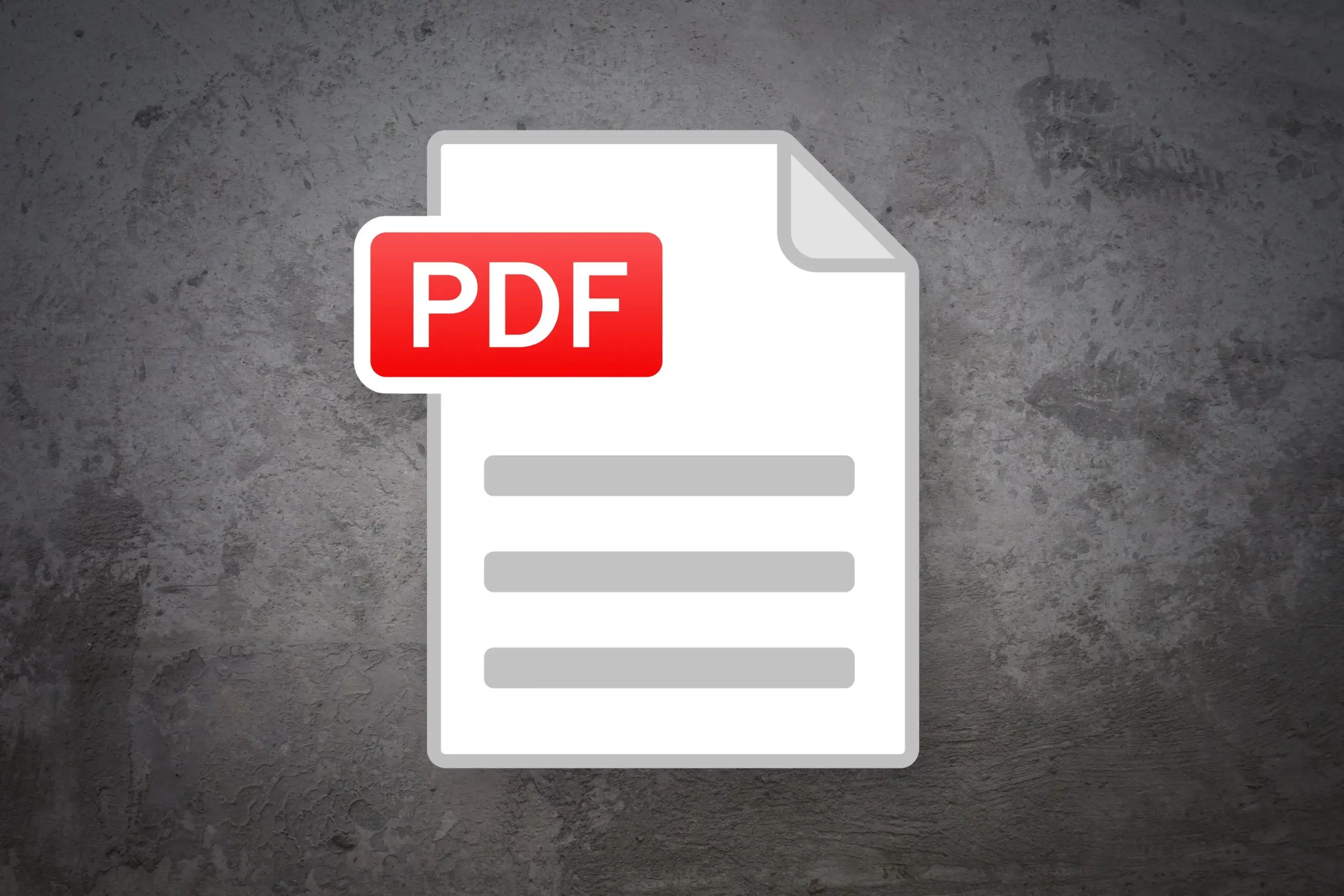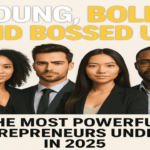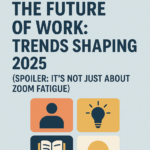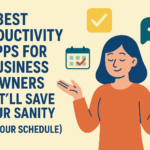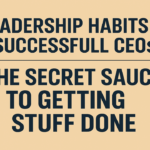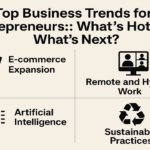PDF files are used every day for a variety of reasons both in our personal and professional lives. Some of their benefits include:
- Versatility
- Convenience
- Security
- Universal compatibility
- Accessibility to a wider audience
- Customization
However, working with PDF isn’t always going to be simple and as a result, you may encounter some issues along the way. This means that you might end up working more slowly than other times and this can affect your productivity and output. So, it’s important to learn more about the common issues that you might experience when creating and editing PDF files. You will find a few examples below, as well as some practical solutions that you may want to use to find effective solutions.
Incorrect Dimensions
If you try using the Print to PDF in a different application, such as MS Word, you may find that the page cannot be printed in a standard A4 format. This is a common issue, but it’s still unknown why it occurs in the first place. You can fix these issues quickly, if you take a few easy steps. For example, you may want to update the driver for your printer. However, if that doesn’t help, consider converting the file to PDF by using a different application.
Large Files
You may have PDF files, which are too big, so you may need to reduce their size. In this case, it can be helpful to use a PDF compressor to shrink your files for easier sharing, emailing, and storage. Take a look at this PDF tool from Smallpdf for more information on how you can compress large PDF files online. You will get quick and professional results within seconds without compromising on document quality. PDF compression works by removing repetitive patterns and re-encoding heavy images, which results in a lighter PDF file. The best part is that you can compress PDF files across all devices, from desktop to mobile.
Unreadable Text
You may also find that your content is running too long, which can throw off your page layout and result in unreadable text. It might be a good idea to make the font size smaller to ensure that things fit well. If the document is going to be printed by someone, you will need to check that it’s easy to read away from their computer. In general, it’s advisable to use a font size between 9 and 12 points for body text and 18 for headings.
Missing Elements
To ensure that people can open and read PDF files, regardless of the device and computing environment that they are using, you will need to embed a number of elements. If these elements are missing, this can have an unwanted effect on the quality of your document. Firstly, you will need to check that the typography is correct, since even a slight change in the font type can cause problems. Also, it’s crucial to make sure that the documents appear the same on paper as they do on your screen.
Low Resolution
If you need to convert a different file to PDF, you may find that the images that you have used have a lower resolution than in the original file. This can result in a number of issues, such as pixelation or blurry files. You can fix these issues in a few different ways, such as by looking at the compression and downsampling settings. So, you can try disabling compression and downsampling to see if this will resolve the problem.
Wrong Fonts
Fonts can be complicated, and because of this, a font can sometimes make or break the quality of your document. There are a few important reasons why fonts might look wrong, and they all require different solutions. For example, sometimes a PDF file might not be able to find the same font on the reader’s PC, so it will choose a close substitute. However, keep in mind that mismatches are common and they can usually be resolved through font mapping. Additionally, if a PDF file needs to be converted into vector formats, such as SVG, kerning may be the problem, which involves the process of adjusting space between characters to ensure the text appears more visually-appealing.
Color Issues
Colors can be another major source of problems when it comes to working with PDF files. If you want to learn how to navigate these complex issues, it’s important to get a good understanding of how color spaces and profiles work. You can find a solution to each problem, as long as you understand the root cause. It’s also recommended to use the latest software available, along with advanced PDF software. Also, be careful when using lightly-colored text on a light background and darker text on a darker background. Focus on making the text easier to read by ensuring there is contrast between the two.
Overprint Problems
It’s likely that at some point you may notice that colored objects in your file are overlapping each other. This means that some elements might be shown in different colors and others might disappear altogether. Also, if you have text of a small font size, it can become illegible. You will need to be proactive to ensure that these issues won’t occur in the first place. Consider going to the Print Section of your PDF editor and selecting the option to simulate overprinting. As a result, you will be able to adjust the objects’ trim lines, as well as the layer properties.
Corrupted Documents
Lastly, another major issue that you may encounter refers to your files being corrupted. This can happen if metadata issues occur during original document generation, scanning, or other processes. Your PDF file may be considered invalid in this case, which can be frustrating to deal with. Thankfully, there are a few solutions, that can help you fix a corrupt file, including saving it as a new PDF, printing the document to a new PDF, or using PDF optimization. Another method might be to restore the PDF to a previous version.