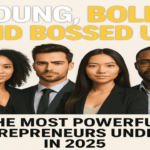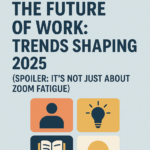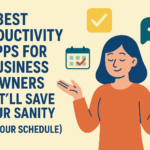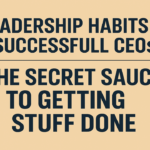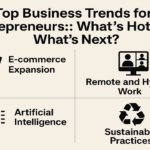Are you ready to journey through time and relieve your most precious memories on Instagram? Well, get ready because we’ll answer how you can see archived stories on Instagram desktop along with other exciting details.
The Instagram archive feature is a hidden gem that few people know about. It’s like a secret vault that stores all of your old posts and stories by month and year and waits for you to visit them whenever you please, so how do you access this magical archive? It’s easy; just go to your profile page, click on the three lines, select the archive, and you’ll be transported to a wonderland of nostalgia.
Once you’re in your archive, you can explore your old posts and stories over months and years. Similar to having a time machine at your fingertips! You can see how your style has evolved; reminisce about special events and relive those hilarious moments that made you laugh until you cried.
But that’s not all about it. You can also use the archive feature to unarchive posts and stories you may have accidentally deleted or hidden. It’s like a second chance at Instagram stardom. Viewing your Instagram archives is an exhilarating adventure that will take you on a trip down memory lane.
This article will answer how you can see archived stories on Instagram and how to access them on browser and google chrome.
Can I see archived stories on the Instagram desktop?
Unfortunately, viewing archived stories on an Instagram desktop is impossible. Instagram desktop only supports essential functions like scrolling through your feed, searching for users, and liking or commenting on people’s posts.
Archived stories that have expired and are automatically moved to the archive folder, which can only be accessed through the Instagram mobile app. This feature allows you to store and revisit your old stories without cluttering up your profile and feed.
To access your archived stories on Instagram mobile app follow these simple steps:
- Open the Instagram app on your cell phone
- Click on your profile picture that is at the bottom right corner of the screen
- Click on the three lines in the top right corner of the screen
- Select archive from the menu
You can now see a list of all your archived stories arranged by date. Additionally, you can also select any story and choose to view it, share it, or repost it to your current story and also delete any story from your archive folder by selecting it and clicking on the three little dots in the top corner of the screen. It is worth noting that if you delete a story from your archive folder, it will be permanently deleted and can’t be recovered.
In summary, you cannot view archived stories on the Instagram desktop but can access them through the Instagram mobile app. Archived stories are a great way to revisit old memories or repost popular content, so make sure to take advantage of this feature on your mobile device.
How do I view my Instagram archive on my computer?
To view your Instagram archive on your computer, follow these steps:
- Open the browser tab on your computer and go to Instagram’s website
- Now log in to your account using your username and password.
- Click on your profile picture in the top right corner of the page.
- Click on the three horizontal lines to choose whether you want to view your archive of posts and stories or both at the right corner of the page.
- Select archive from the menu that appears.
- Scroll through your archive to view old posts or stories
You may still need to archive posts or stories if you don’t see the archive option.
Can you archive Instagram posts on the desktop?
Yes you can! You cant view your archives on instagram but you can save them; Here’s how
Step 1
Open up your internet browser and head over to the Instagram website. If you’re not already logged in, go ahead and enter your username and password.
Step 2
Now look for your profile picture in the top right corner of the page. It should be a small circle with a picture of you. Click on it and wait for the magic to happen.
Step 3
This is where you get to scroll through your archive and relive all those precious or cringe-worthy moments from the past. Maybe you’ll find an old selfie that you forgot about or a post that got lost in the sea of other posts.
Step 4
Select “Archive’’ from the menu. This is where all your old posts and stories rest, or at least until you decide to bring them back to life. Once you’ve selected ‘’ archive’’, you’ll have to choose whether you want to view your archive of posts, stories, or both.
Step 5
And there you have it!. Now, go ahead and indulge in some digital nostalgia. Who knows, maybe you’ll find some inspiration for your next post.
Why can’t I see archived stories on Instagram?
Have you ever wondered where your cherished Instagram stories disappear to after 24 hours? Well, the good news is, they don’t vanish into thin air. Instagram cleverly archives them for you to revisit later at your convenience.
Locating your archived stories isn’t as daunting as searching for a needle in a haystack. Instead, it’s a simple process tucked away within your Instagram profile.
When you share a story on Instagram, it’s visible for just a day. But fear not, Instagram stores them neatly in your profile for future access. To uncover these hidden gems, all you need to do is tap on your profile picture and locate the small clock icon in the upper left corner. Voila! You’ll be transported to your archive, where all your expired stories await rediscovery.
How do I retrieve an archived Instagram post?
To retrieve an archived Instagram post, simply follow these 3 simple steps.
- To access your profile, tap your picture in the bottom right corner.
- Tap the three-bar button in the upper right corner, then the clock button.
- At the top, tap Posts/Stories archive, then Stories archive, Posts archive, or Live archive.
You can retrieve an archived Instagram post by following these simple steps.
How do I retrieve an archived Instagram post in 2022?
Accessing your Instagram archive in 2022 is simpler than you think. Follow these 5 simple steps to find your Instagram archive in 2022.
- Open the Instagram app on your smartphone.
- To access your profile, tap on your profile picture in the bottom right corner of the screen.
- To access the menu, tap the three horizontal lines in the top right corner of the screen.
- From the menu, select “Archive.”
- You can access this page’s archived posts, stories, and highlights.
To view a specific archived post, tap “Posts” and then scroll through your archived posts. Similarly, to view a particular archived story, tap “Stories” and then scroll through your archived stories. If you have any archived highlights, you can select the one you want to view by tapping “Highlights.”
How to see archived stories on Instagram Chrome?
The process for viewing archived Instagram stories in Google Chrome is quite simple.Heres how its done:
- First, sign in to your Instagram account with your username and password. Once logged in, go to your profile page by clicking on your profile picture in the top right corner of the screen.
- Now, click the three horizontal lines in the top right corner of your profile page to open the Instagram menu.
- To view your archived stories, go to the Instagram menu and select “Archive.” You can browse the archived stories to find the one you want to read. When you click on the story you want to read, it will appear on your screen.
- To unarchive a story, select it in the archive and then click the “three dots” icon in the top right corner of the screen. Select “Show on Profile” to unarchive the story and make it more visible on your profile.
By following these simple steps you can archive stories on instagram chrome without any issue, however it is always best to see instagram official website as instagram regularly updates its settings and policies
Can I see my Instagram archive on the browser?
You can view your Instagram archive in any browser and this is how you do it :
- Log in to your Instagram account and click on your profile picture in the top right corner to access your profile now. To access the menu, click the three horizontal lines in the upper right corner.
- Then, at the bottom of the menu, select “Settings.”
- Select “Account.” Select “View Account Data” from the “Data and History” section. Finally, under the “Stories” section, click “View Archive” to view your archived stories.
You can then browse your archived stories and re-share or highlight them on your profile. Please remember that archived posts are only visible to you and not to your followers.
How to view old Instagram stories?
Viewing old instagram stories is easier than you think. Follow the steps below to travel back in time and relive those precious moments!
- Launch the Instagram app on your device and ensure you’re logged in. Then, tap on your profile picture in the top left corner of the screen.
- It’s time to put on our detective hats! In the top right corner of the screen, look for a clock with an arrow around it. This is the Instagram archive for you
- When you tap on them, your old stories will be neatly organized by date. Move through and recall all the fun times you’ve had on Instagram.
And that’s all there is to it; simply follow these simple steps and view some old Instagram stories.
How to see someone’s archived posts on Instagram?
Instagram is a well-known social media platform where users can share photos, videos, and stories with their followers. Users can also archive their posts, which is helpful if they want to keep their feeds organized and tidy. However, if you’re going to see someone’s archived Instagram posts, you may need to take a few simple steps.
- Open Instagram on your phone and sign in to your account. Then, navigate to the profile of the person whose archived posts you wish to view. Simply tap on their profile picture or search for their username in the search bar to do so.
- When on their profile page, look for the “Archive” button in the upper right-hand corner of their profile. If the person has archived any posts, a number will appear next to the Archive button, indicating the number of posts archived.
- Nevertheless, Instagram’s ever-changing features and updates may result in future changes to the platform’s desktop version.
Keep an eye out for new developments that make viewing your archived stories on your desktop easier.It is also important to remember that the person whose archives you wish to see should be added to your instagram friends list.
How to unarchive posts on Instagram on computer through third party softwares
While the Instagram desktop version may not currently offer the ability to view archived stories. There are workarounds, such as third-party applications or accessing Instagram through your phone. Remembering that these solutions may come with certain risks and limitations so you have to be careful when you access them.
As with any technology, prioritizing online privacy and security is always a good idea. Using only trusted sources when accessing your social media accounts is essential. Since it’s not possible to view Instagram archive posts on a desktop using Instagram’s built-in feature, third-party software has been developed to help users achieve their goals. Bluestacks, LDplayer, Nox Player, Memu, and Genymotion, are some of these softwares.
Get the best of both worlds: How to use BlueStacks to run Instagram on your windows PC in 2 simple steps
Use Bluestacks to View Archived Instagram Posts on Desktop. First you have to download bluestacks on your PC and this is how you do it:
Step 1
- Open the BlueStacks website in your preferred browser.
- Locate the “Download” button.
- After deciding where you want the tool to be saved, select “Save.”
- Locate the Installed file in your specified location and double-click it to install it.
- Enable the software to modify your computer, and then accept the terms and conditions to proceed.
- Authorize the app to be installed on your device by tapping the “Installed Now” button.
Bluestacks runs similar to an Android simulator, allowing you to access archived Instagram posts. But it has to be downloaded first before you can use them.
Step 2.
After downloading follow these simple steps to view your instagram archive
- Launch BlueStacks on your computer.
- You will be requested to create a Google account or sign into one of your Google accounts.
- Tap on the search bar in the upper right corner.
- Enter ‘’Instagram’’ and search for it. Install Instagram once you find it.
- Step 3. See Archived Posts Using BlueStacks.
- Once you have installed BlueStacks and Instagram you can now see archived posts as follows.
- Open the installed Instagram application.
- The window will be minimized to a phone-sized window. Click on ‘’ Log in’’, and enter your Instagram credentials to log in.
- Tap on your Profile icon.
- Click the three lines icon on the top of the screen
And there you have it ! you have successfully accessed archives through a third party software.