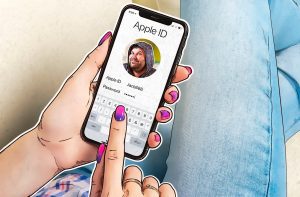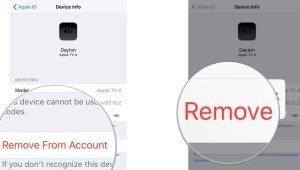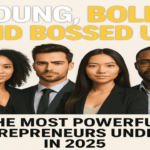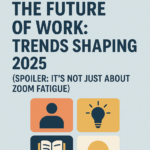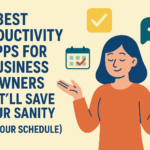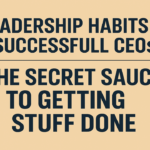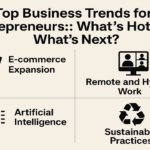Forgot iCloud password? Or do you feel the need to change it? Here is a step-by-step guide on how to change Apple ID password.
Apple ID is one of the most common accounts to store iPhone’s storage and passwords. It is as essential as any email account. Without an Apple ID, you cannot online store any data online.
Apple ID is considered one of the safest accounts that safeguard your personal and financial information. I forgot my iCloud password, it would be hard for you to access your phone because it locks out immediately.
iCloud might not be necessary for Android users, but it is the best component for iPhone owners. So, you should be aware of all the mechanisms and complexities of iCloud.
Gatekeeping the Apple ID password reset is also very essential because anyone can access your information through it. Experts recommend users change their most important accounts’ passwords more often to ensure they are safe from hackers. If you have not iCloud password changed yet, you should know how to change Apple ID password.
If you know how to change it, you can do it anytime you feel that the password is leaked or you need to change it.
Here are complete details on Apple ID and how to change your Apple ID password:
Apple ID
Apple ID is an official account by Apple.
Apple ID is more than just an email. It holds the power to access and store data for any iOS device. Whenever you buy a new iPhone or iPad, they always ask to enter an iCloud password instead of a Gmail account.
You can make as many Apple accounts as you want and store as much data as you want. Apple ID only works for iOS devices or in some cases for websites if they give the option to sign in through.
Why do I need an Apple ID?
Before diving into how to change password on iphone, it is crucial to understand the Apple ID.
An Apple ID is your account used to access everything like signing in to iCloud, buying apps, getting iOS support, and tracking your lost devices and items with the Find My app.
As an Apple device owner, you cannot use your Gmail or Outlook email to sign up for iCloud; you need to make an Apple ID to access things on the device.
Creating an Apple ID is completely free. Once you sign up, it verifies your identity and is required whenever you sync your data or buy an app from the App Store.
If you just bought an Apple device or need help in changing the password for an already existing Apple ID, keep reading this article.
How to make an Apple ID?
Making an Apple ID is a piece of cake. You just need to know a few basic steps, and you will be done singing up in no time.
When you start an Apple device, whether it is new or was recently reset, you are asked to sign in with Apple ID. Below there are two options, either you click on Forgot Apple ID password and follow the procedures, or you click on “don’t have an Apple ID.”
Since we are focusing on how to make an Apple ID, click on “don’t have an Apple ID.” The page will direct you to a form where you have to fill out all your personal details. You can choose to fill in financial details if you plan on making purchases or leave it blank. Once you are done, you can access iCloud and store data without any worries.
Apple ID account page
The Apple ID account page is located in the Settings app on each Apple device. Whether you have an iPhone, Apple Watch, or iPad, you can view your Apple ID account page.
For iOS 13 and later, the page is displayed on the main page of Settings. Your name and icon will be written, click on it, and you can access your Apple ID’s personal, financial, security, payment, and subscriptions. You can also access iCloud and Find My from here.
If you have Macbook, then the account page will be at a different location:
- Find the Apple Menu
- Click on System Preferences
- You will see the Apple ID page or Sign-in page. If you are already signed in, then you can view your profile; otherwise, you need to sign in.
I forgot my Apple ID password and email
How to get apple id password if i forgot apple id – with so many social media platforms and email brands, people tend to forget passwords easily. There is nothing to be embarrassed about.
If you are the type of person who forgets passwords easily or has dozens of accounts, then you should write passwords in a safe journal to keep track of them. Many people make the mistake of putting the same password for every account; this can risk your accounts in case one account is hacked or your password is leaked.
Forgetting an Apple ID email is quite serious because if you remember even the email, then you will know how to reset the password for apple id. But if you forget email, retrieving your account can be quite tricky. Here’s what you can do to find your Apple ID email:
- Open your mail app on any Apple device: You might not be aware, but sometimes your iCloud mail might have stayed signed in, even after you logged out from the device. So, you can take email from there and also recover your password.
- Email is usually associated with rescue email. So, if by any chance you linked a rescue account, you can recover your email.
- Sometimes we send emails to our own accounts. Check your mail to find any emails you sent through your Apple ID email.
These are some of the possible solutions to finding your Apple ID support email. For a password, you can use your email to reset it.
Forgot iCloud password
iCloud or Apple ID password is essential to have for every Apple user. Due to Apple’s high security, it is very tricky to recover iCloud’s data easily. There are times when the iPhone locks out if you don’t remember the iCloud password for the sake of safety.
It is advised to keep the password that you can remember even on your figure tips.
If you want to know how to reset apple id password, follow the same steps as changing a password when you forget it. If you forgot and don’t know how to change iCloud password, here’s how to reset your Apple ID password:
Recover password through iPhone
For an iPhone, it is the easiest how to recover your Apple ID password. You don’t have to spend much time. This guide is for iPhones with iOS 13 or later.
Simply follow the steps as follows:
- Go to the Settings app
- You will see your icon and picture with your Apple ID name on the main page.
- Apple ID page will open up.
- Select ‘Password & Security,’ you will be directed to the page
- Click on ‘Change Password’
- You will be asked to enter the iPhone’s password
- Enter the new password twice, make sure to choose a strong password that you will remember in one go, or write it down in your diary or Notes app
- Click on Change at the top right corner.
- Now sign in back to your account again on your iPhone.
Recover password through MacOS
You can also recover your password through MacOS as well. It is as easy as doing it from an iPhone with iOS13 or later.
If you have a macOS Catalina or later, you can recover your password by following the following steps:
- Click on the apple icon on the top left corner of the screen
- A pop-up will open. Click on ‘System Preferences.’
- Click on Apple ID from many icons in the folder
- Select ‘Password & Security’ on the left side tabs
- Below your email, there will be a button with ‘Change Password.’
- Click on it, a pop-up window will open.
- Type the password you use to log in to Mac. If you don’t know Mac’s password, you will not be able to recover the password.
- Enter the new password twice. Type on New Password blank, then on Verify blank, and click on Change.
- Re-sign in by using your new password
Recover password through iPad and Apple Watch
You can use it to recover your iCloud password through iPad and Apple Watch as well. Just follow the right steps:
- Both in iPad and Apple Watch iOS 13 or later have Settings app
- You will see your name on the first option
- Click on ‘Password & Security,’ click on ‘Change Password.’
- Enter the device’s password
- Type in the new password and click on Change.
- You can sign in with the new password now.
How to change Apple ID password If forgotten
Apple ID is the most important account for an iOS device user. It is always recommended to keep changing your password once in a while to ensure that your account is secure.
Whatever reason you may have to know how to change my Apple ID password, make sure that the new password you put is memorable to you. Many people wonder if they can change their Apple ID password if they have forgotten it. The answer is Yes! You can change your password if you have forgotten apple id password it because Apple ID doesn’t require you to remember the old password to change into the new one.
Just follow the step-by-step guide, and you will have a newly changed password all set.
Change through iPhone, iPad, iPod, and Apple Watch
You can change the password by using your iPhone, iPad, iPod, and Apple Watch. It won’t take much time and no worries about any formal steps.
To change the password through iPhone, iPad, iPod, and Apple Watch simply go to Settings > Click on your profile at the top > Select ‘Password & Security’ > Click on Change Password > enter the device’s passcode>Type in the new password and verify it by entering again > Sign in again with the changed password.
Change through Mac
macOS also gives you the option to change your password. Go to Apple Menu > Select ‘System Preferences’ > Click on Apple ID > Find Password & Security at the left side of the pop-up > Select Change Password > Enter Mac’s login passcode > Type new password twice to verify it > Sign in again using the newly changed password.
It is really easy to change the password of Apple ID if you know the device’s password. Unlike other accounts like social media or Gmail that require you to enter the old password to change to the new one, Apple ID requires no such thing.
How do I secure my Apple ID account?
Once you recover or change your Apple ID password, you might want to know how you can ensure your account stays safe from being leaked. When you use an iOS device, all the data is stored in iCloud. So, it is essential to take all precautionary measures.
Here’s how you can secure your Apple ID account:
Choose a strong password
Strong passwords are really important to make sure your data doesn’t get leaked. Some people store their pictures and important documents on iCloud, so it is essential to safeguard your account.
Now that you know how to change Apple ID password when you are setting the password, you should keep in mind a few tips for strong yet rememberable password tips:
- Use a mix of alphabets and numbers in the password
- Use lower case and upper case once or twice at the start or in the middle
- Don’t use often used words; you can interchange or combine two words that aren’t used together
- Misspell words deliberately if you can remember
A strong password should also be easy to remember for you. So, you can combine your likes into one sentence with @ or _ in between. Don’t make it too obvious because people who know you well can easily guess.
Trusted phone number, email
Adding a phone number is essential to secure your Apple ID. It becomes easier to reset the password if you have a recovery key or trusted email added to your account.
There are times when you can use the recovery email or phone number to recover the password. Always use the email that you are most confident about the security. If you don’t remember the recovery email, it becomes harder to retrieve your Apple ID as well.
Recovery key
Apple also offers a Recovery Key that you can use to recover your account. Although a recovery key is not a must, it can enhance the security of your account. So, even if you change your account and forget later, you can recover it using the key.
Using a recovery key is safer than a recovery email. However, keep in mind, you have the responsibility of securing access only to your trusted devices and your recovery key. If you lose both the device and recovery key, you could be locked out of your account even if you sign in with another device.
To turn on Recovery Key: go to the Settings app, swipe to the right to turn on the Recovery Key. You will be asked to enter your device’s passcode, then type in the recovery key and save it somewhere. Finally, confirm the recovery key by entering again.
Two-step verification
Two-step verification is quite common among people to secure their Apple ID. Since most people make purchases and have a huge amount of data stored through an iCloud account, it is recommended to do the two-step verification process.
Think of a two-step verification code as an additional layer to safeguarding your Apple ID. So, when you try to sign in from a new or unsaved device, iCloud sends a login code to one of your devices or phone number that you must enter in order to access the data.
For example, if you are logged in on your iPhone and want to sign in through your desktop. Go to icloud.com, enter your email and password, then you will be asked to enter the two-step verification code sent to your devices. Once you unlock your iPhone, the code will appear on your screen. Type in that code on the desktop and sign in. A pop-up screen will appear asking whether to ‘Trust’ or ‘Not Trust’ the device for later usage.
How to delete Apple ID?
If you are looking for a guide to delete your Apple ID, you have come to the right page.
Apple gives users the option to delete Apple ID once they are no longer an iOS user or have made a new one for themselves.
Before you completely wipe out your Apple ID, make sure that you have stored the iCloud data somewhere safe because once you delete the account, it will be permanently deleted with no way to recover.
The things that you can’t recover include pictures, videos, iMessages, DRM-free purchases, music, media, subscriptions, and other content.
You can save the iCloud data by extracting it manually or through iTunes. Once you have secured all the data, you are ready to delete the Apple ID.
You can choose to either delete or deactivate Apple ID. This option is not available on iPhone, so you need to have a desktop, Mac, or iPad.
- Go to privacy.apple.com
- Sign in to your account by entering the Apple ID email and password
- If the device is unregistered, do the two-step verification process or answer any security questions
- Click on Apple ID & Privacy and select ‘Continue.’
- There will be an option about Delete Your Account, click on ‘Get Started’ under it.
- You will be asked to select one of the reasons for deleting the account
- Click on Continue
- There will be a subscription cancellation notice page, select Continue
- After reading the Deletion Terms & Conditions, click on ‘I have read and agree to these Terms & Conditions.’
- Apple will ask you to enter an email or phone number where they can send any important updates related to this account if needed.
- After that, a unique access code will appear on your screen. Make sure to save it somewhere safe. This code is used to verify your identification with Apple Support. You can either print it or download it.
- Next, enter the access code in the blank to confirm that you received the access code
- Finally, click on ‘Delete Your Account.’
Your account will be deleted in seven days’ time, and you will be informed via email once Apple approves everything.
To deactivate Apple ID, simply select Get Started under Deactivate Your Account on the Apple ID & Privacy page, and then follow the same steps mentioned above to deactivate your account.
Note that there is no time limit for deactivation. You will only be able to activate the account once you enter the Access Code.
Final words
After reading this article, we hope you know how to change Apple ID with password. It is really easy and requires not much effort or waiting.
To give you more information on Apple ID, you might also know how to recover forgotten passwords and how to delete your Apple ID when you no longer need it. Note that all these step-by-step guides are for the newest iOS devices, which is iOS 13 or later.
So, if you have forgotten your email or password or simply wish to change it because of privacy concerns, follow this guide today!
FAQ’s about apple id change password
Appleid apple com reset password
If you forgot your Apple ID password and wants to reset password apple id , you can reset it by visiting the Apple ID account page and clicking on the “Forgot your password?” link. From there, you’ll be asked to enter your Apple ID and choose a method to reset your password. You can reset your password via email or by answering security questions. This will help to apple id reset password.
how to reset icloud password
If you’ve forgotten your iCloud password, you can reset it using one of two methods. The first is to use your Apple ID to reset your password. The second is to use two-factor authentication.
Forgot itunes password
If you forgot your iTunes password, don’t worry. There are a few ways you can reset it and get back into your account.
One way is to go to iforgot.apple.com. From there, you can enter your Apple ID and answer some security questions to reset your password.
If you have a new Apple device
If you have a new Apple device and want to change your Apple ID password, you can do so by following these steps:
– Go to Settings > iCloud
– Tap on your Apple ID
– Tap “Password & Security”
– Click “Change Password”
– Enter your new password and tap “Done”
What is an Apple ID?
An Apple ID is the email address you use to sign in to Apple services like iTunes, App Store, iCloud, iMessage, and more. It includes the information you use to sign in as well as all the contact, payment, and security details that you’ll use across Apple services.
How to Change Apple ID Password on iPhone, iPad and Mac
If you’re using an iPhone or iPad, the process to change your Apple ID password is a little different. Here’s how:1. Open the Settings app on your device and tap on your name at the top.2. Tap on “Password & Security.”3. Tap on “Change Password.”4. Enter your current password, followed by a new password and confirm the new password.5. Tap on “Change Password” to save the changes. On a Mac, the process is a bit different. Here’s how:1. Open the System Preferences app and click on “iCloud.”2. Click on “Account Details.”3. Click on “Security.
How to reset your Apple ID password on the web
If you forgot your Apple ID password or want to change it, you can reset it on the Apple ID website. Just make sure you have either your Apple ID or the email address associated with your Apple ID handy. Here’s how:1. Go to appleid.apple.com and click “Forgot your Apple ID?”2. Enter your Apple ID, then click Continue.3. If you see a message that says your account is locked for security reasons, it means we need to verify your identity before you can reset your password.
Looking for PR services, Click here